Storage Drives
Access Storage Drives
On your Windows Client Agent screen, the first tab is Drives. It is listing all your storage drives. Click on Open to access your drives.
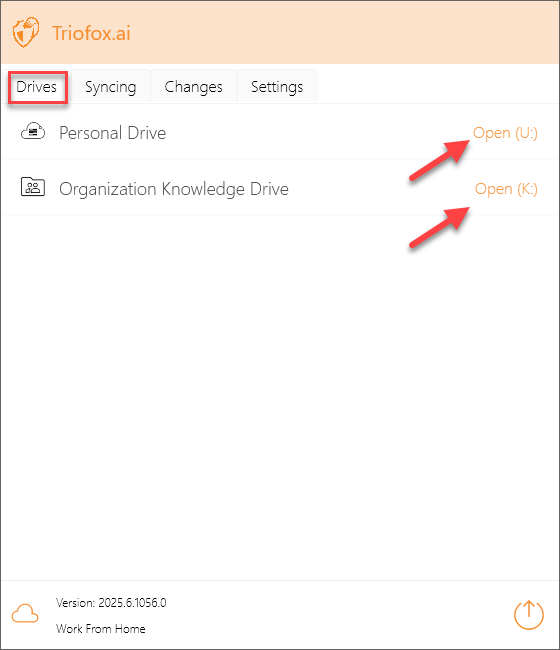
Select any of your storage drive to open. You will see all your files and folders in that storage drive.
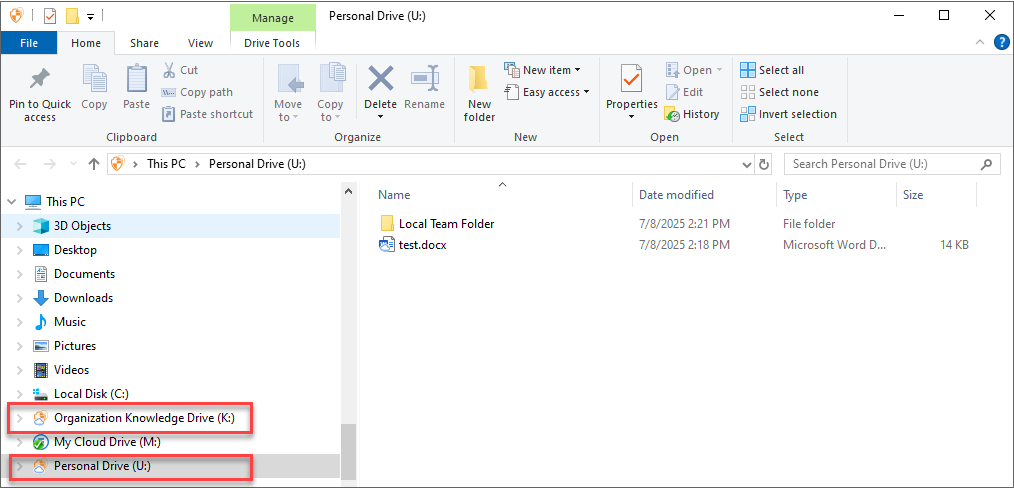
You can also access your storage drives directly from File Explorer. Your drives are listed in Devices and Drives under This PC.
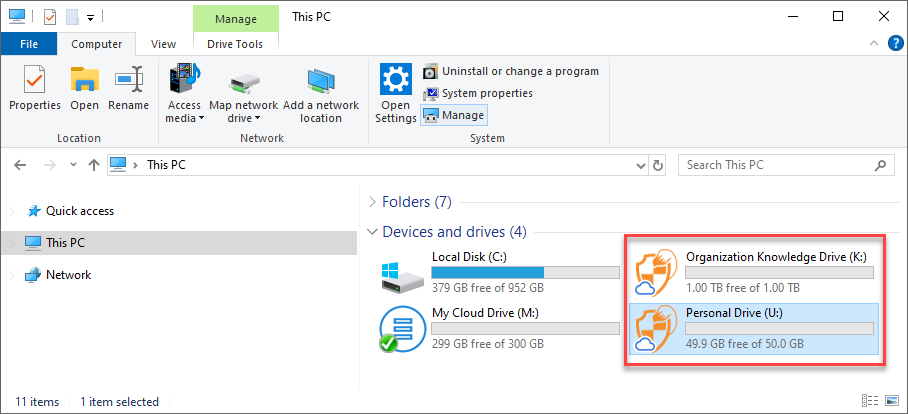
Now you can use your storage drives like a virtual drive or folder. Simply drag and drop local documents to your drive. You can access your drive directly with a drive letter.
When you right-click on a folder or file, the context menu is displayed. With this menu you can perform various actions for the file.
Context Menu for Folders
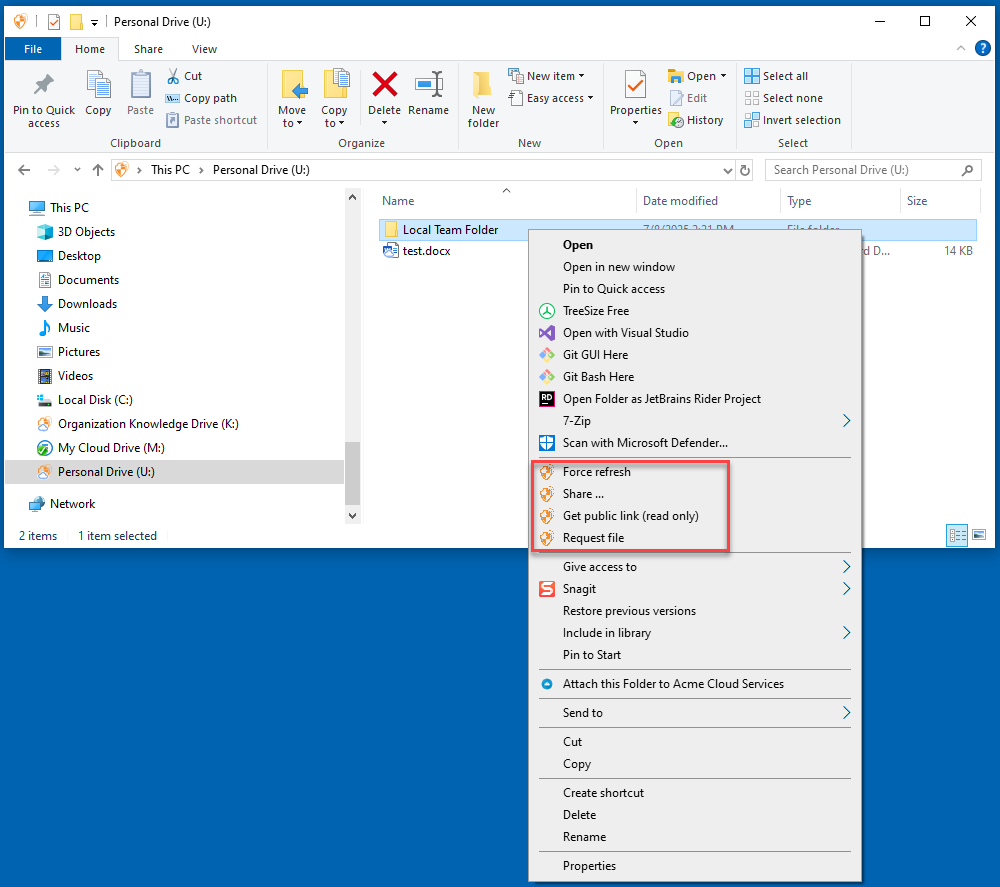
Force Refresh
Click this to synchronize the web portal with your local folder.
Share...
This option allows you to share the folder with others via email.
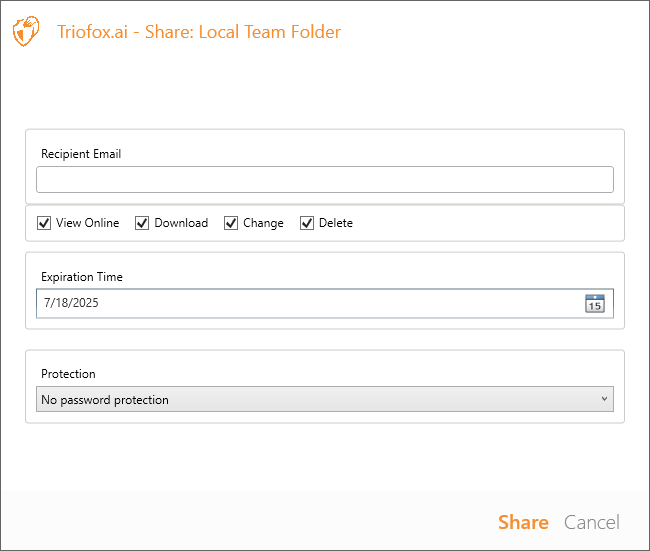
Email:
Enter the email you want to share the folder to. This could be any internal or external email address. Multiple emails can be added at once by separating them with a ";".
Permissions:
- View Online: When enabled, the shared folder can be viewed online without being downloaded. When disabled, the shared folder can only be viewed by being downloaded.
- Download: When enabled, the shared folder can be downloaded. When disabled, the shared folder cannot be downloaded.
- Change: Toggling this on enables the user to edit the folder if it is shared to a user registered with the organization.
- Delete: Toggling this on enables the user to delete folder and sub folders in the shared folder.
Expiration Time:
Set the time for when the share expires and the user will lose access to the shared folder.
Protection:
- No password protection
- Password Protection: If password protection selected, A password field will show up. You can set up a password. Then the password will be required to open the share link sent to user email.
After configure your sharing settings, click Share. The Triofox.ai Shared Folder Invitation emails will be sent to the recipients.
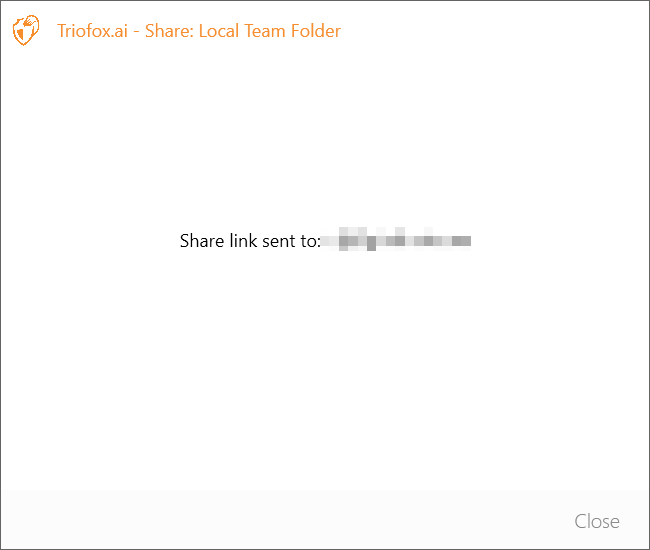
Get Public Link (Read Only)
Allows you to get a read-only web link to the folder. This option allows you to share a folder as a public (Read Only) link. Anyone who has the link can access this folder. Click this option to open a Window for you to configure the public link.
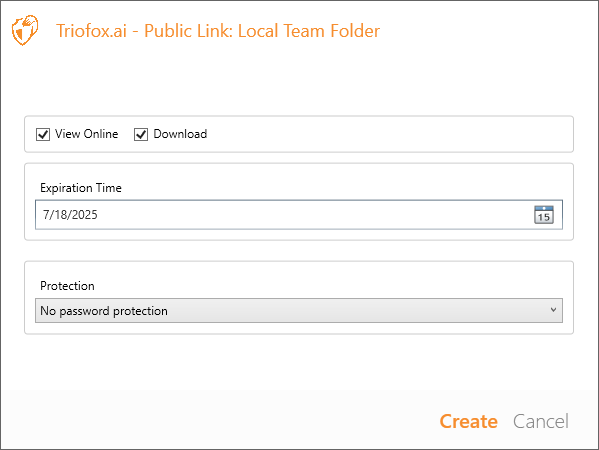
Permissions:
- View Online: When enabled, the shared file(s) can be viewed online without being downloaded. When disabled, the shared file(s) can only be viewed by being downloaded.
- Download: When enabled, the shared file(s) can be downloaded. When disabled, the shared file(s) cannot be downloaded.
Expiration Time:
Set the time for when the public link expires.
Protection:
- No password protection
- Password Protection: If password protection selected, A password field will show up. You can set up a password. Then the password will be required to access the public link.
Click on Create, a public link will be generated. Copy the public link to your clipboard. You can paste this link anywhere (for example, in emails or social media).
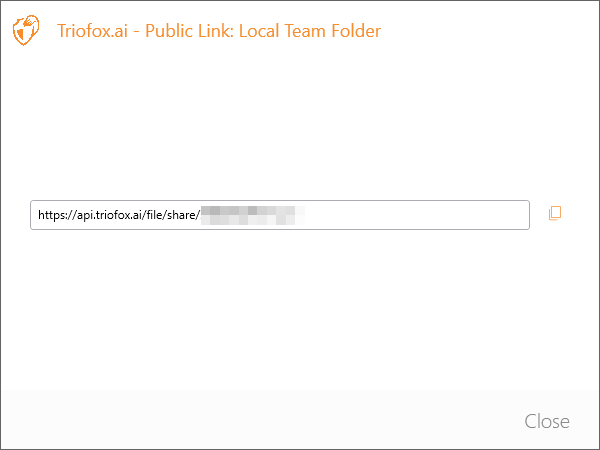
Request File
Allows you to pass a folder link to a user and request the user to upload a file to this folder. You can request a file from multiple emails at once by separating them with a ";". This upload link can be set to expire in a certain amount of time or never.
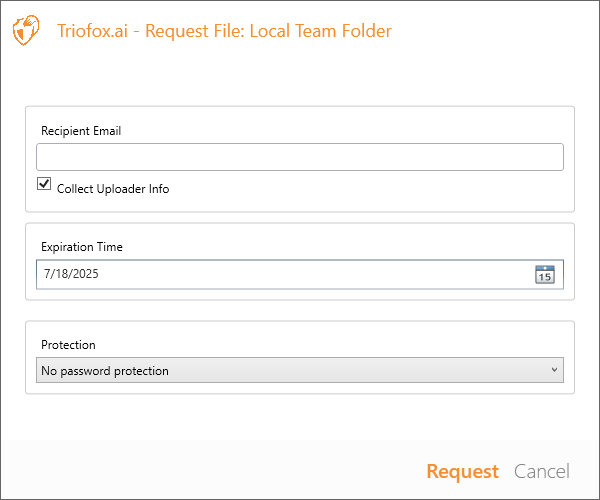
After the request settings are configured, the Triofox.ai File Upload Invitation emails will be sent to recipients. The recipients can click the link in the email and start to upload.
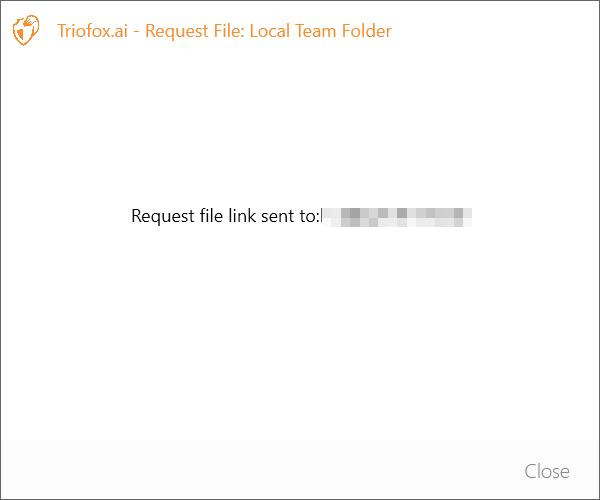
Context Menu for Files
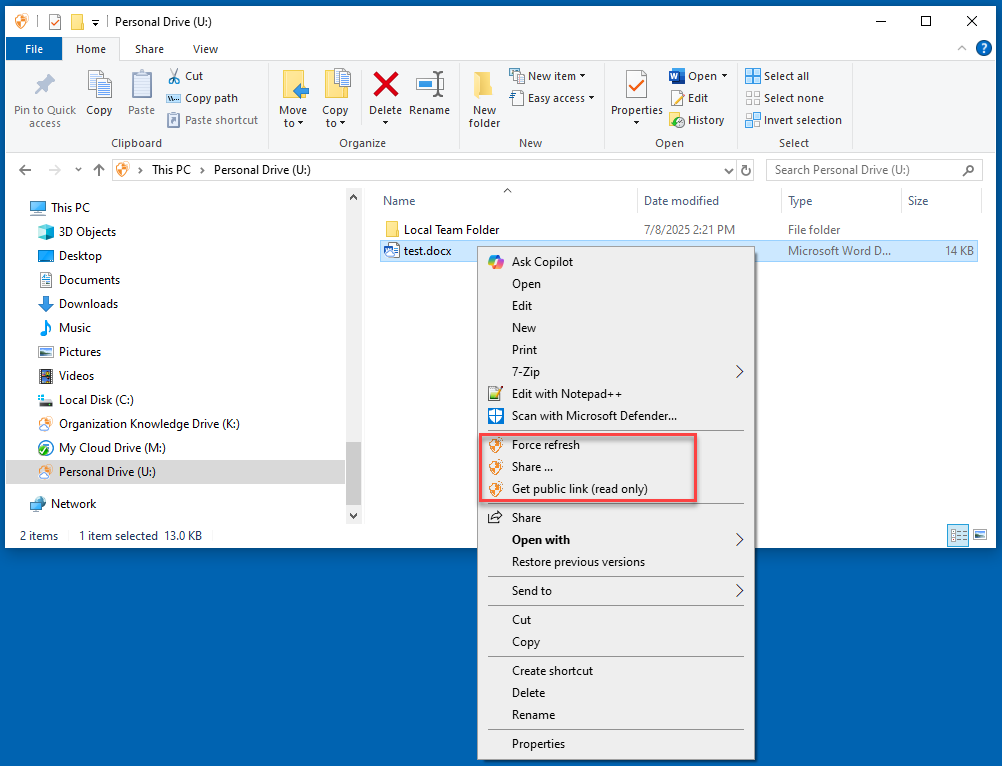
Force Refresh
Click this option to synchronize the web portal with your local file.
Share...
This option allows you to share the file with others via email. Multiple emails can be added at once by separating them with a ";". After configure your sharing settings, click Share. The Triofox.ai Shared File Invitation emails will be sent to the recipients.
Get Public Link (Read Only)
Allows you to get a read-only web link to the file. This option allows you to share a file as a public (Read Only) link. Anyone who has the link can access this file. Click this option to open a Window for you to configure the link. Click on Create, a public link will be generated. Copy the public link to your clipboard. You can paste this link anywhere (for example, in emails or social media).