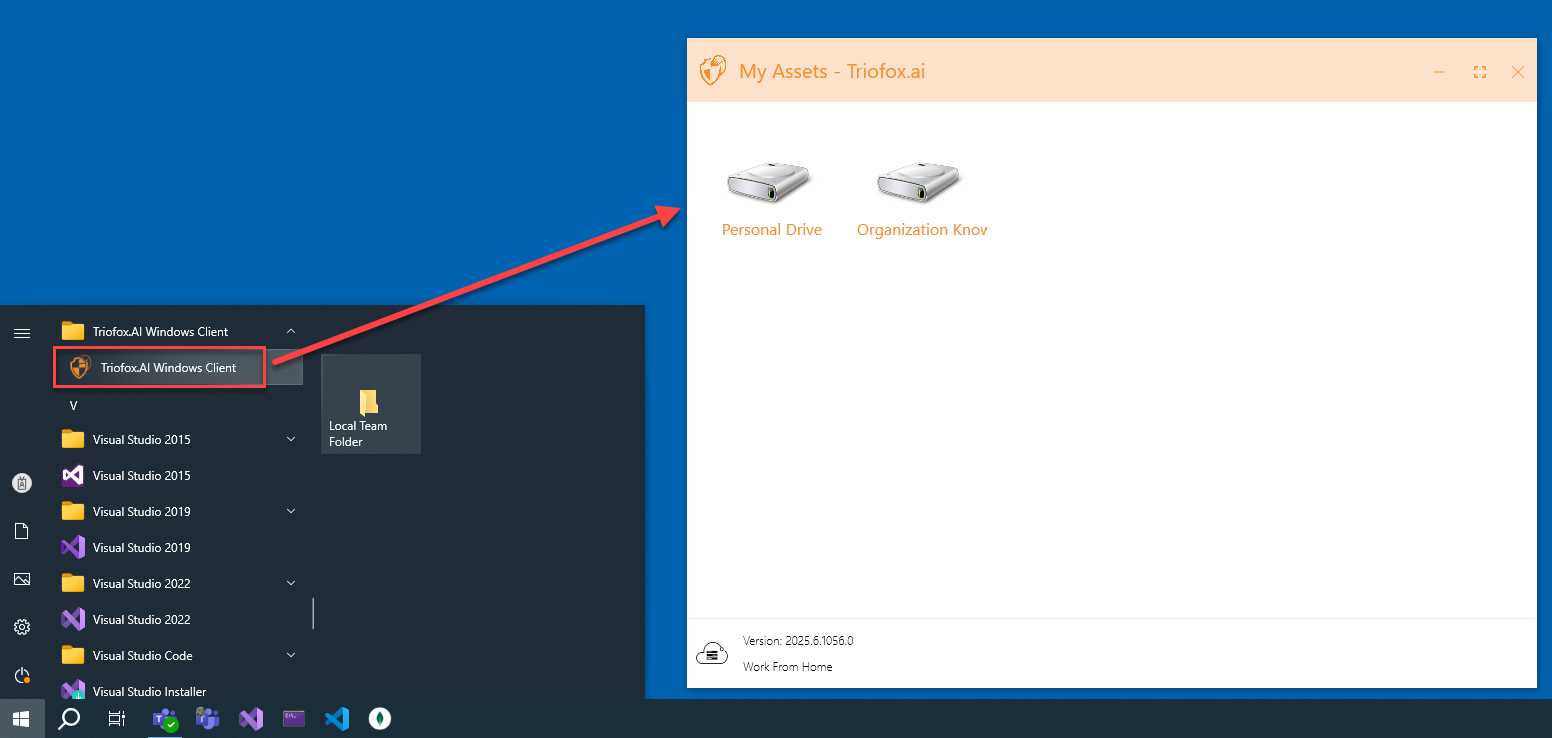Installation
NOTE: You must log in to Triofox.ai web portal before you can download the Windows or Mac Clients. This allows you to access client installation packages that are already associated with your Triofox.ai account, making it easier to install and access Triofox.ai.
Download and Install
First, log into your Triofox.ai web portal. On Home dashboard, click on the Download icon at top right. It will bring up the Client Download window. Select Download link for Windows Client.
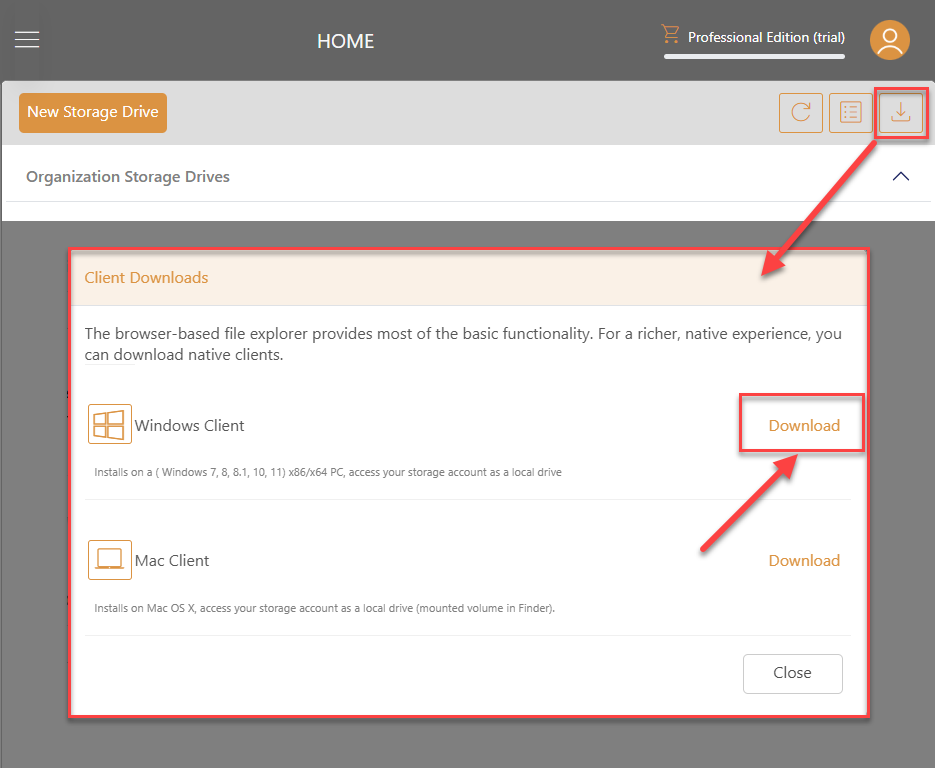
Once you click on the download button, You will see the download screen with Token and Link. Copy the Token for the later use, and click Download button. Wait until the installation file is downloaded, open the installation file.
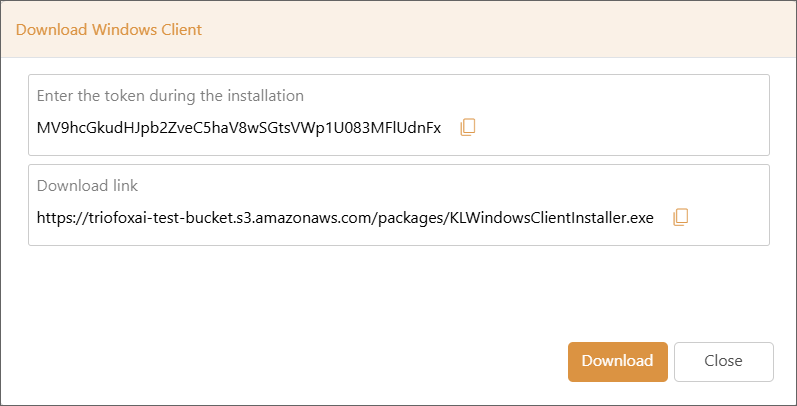
In the welcome screen, click on Next button.
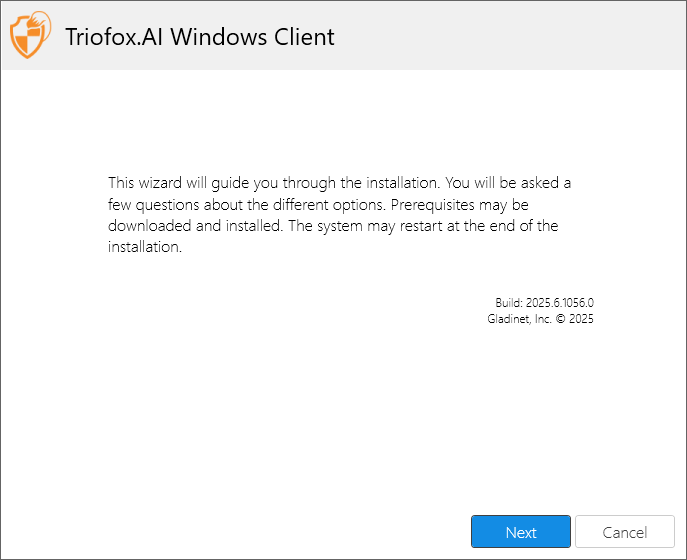
In the agreement page, check the "I agree" box after carefully reading the user agreement then click on the Next button.
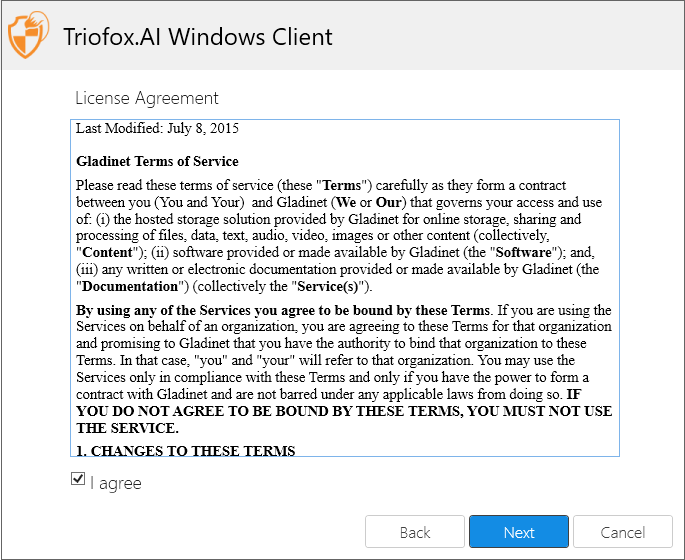
Paste the Token that copied from the previous step and click on the Install button.
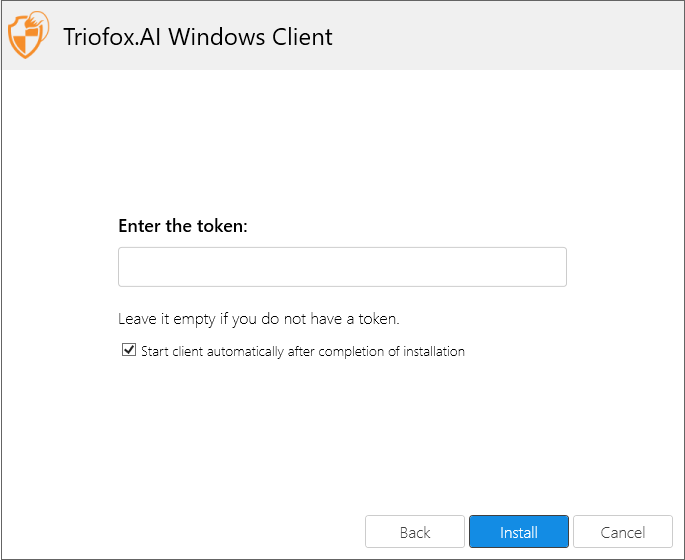
After installation, you will be automatically logged into the Windows client.
Access Windows Client Agent
To access your Windows Client Agent, click on Triofox.ai icon from taskbar System Tray at the bottom right of your computer.
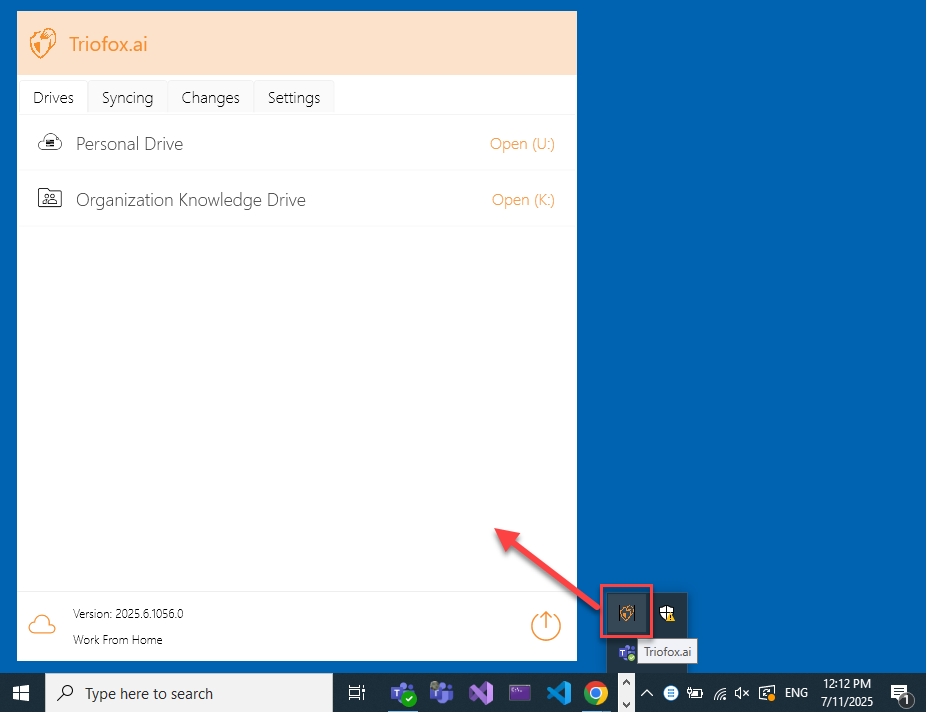
Access Your Storage Drives
You can also access your storage drives via the Windows Start Menu.