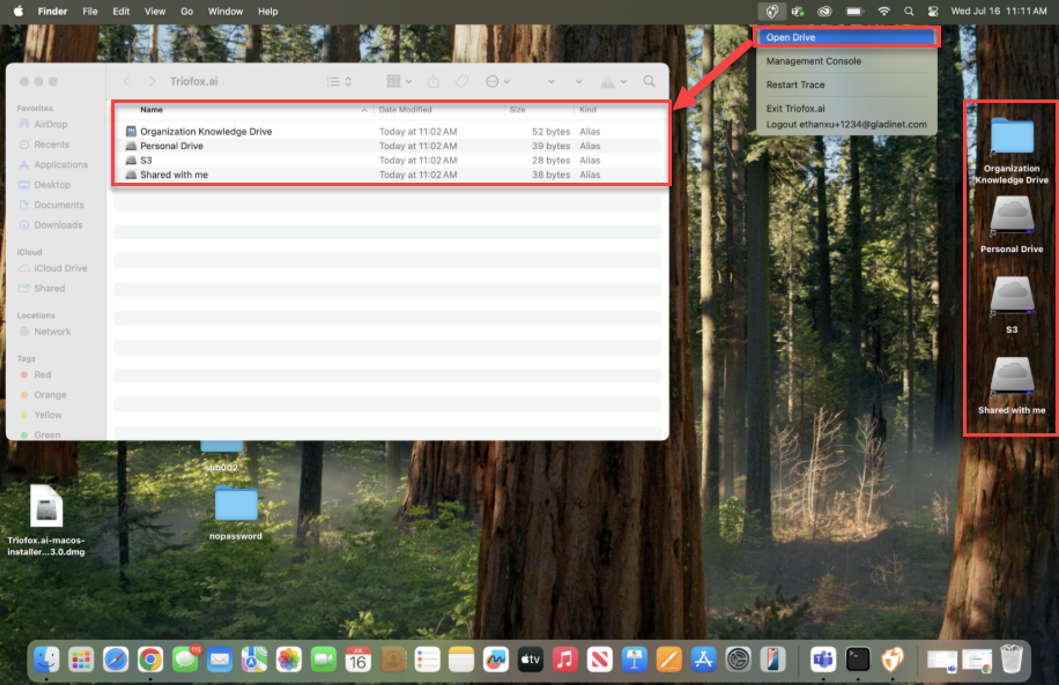Installation
Download and Install
First, log into your Triofox.ai web portal. On Home dashboard, click on the Download icon at top right. It will bring up the Client Downloads window. Select Download link for Mac Client.
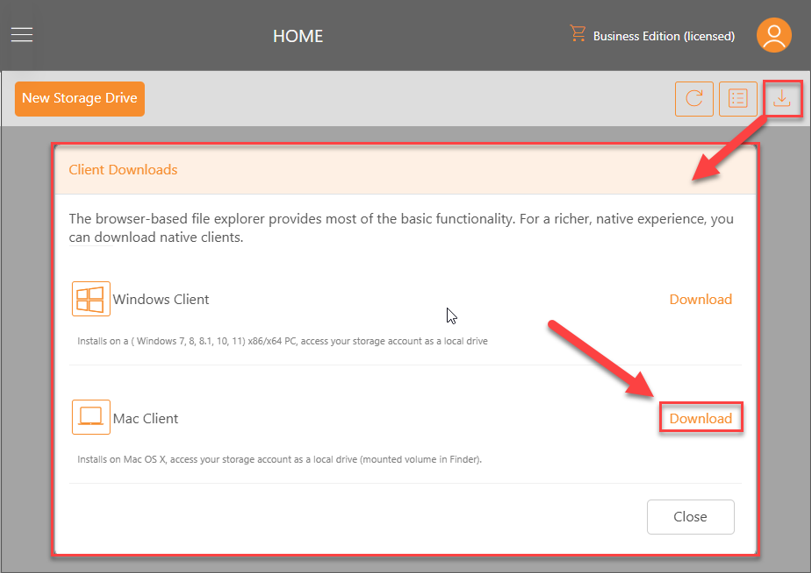
Once you click on the download button, you will see the download screen with the option to download with a link. Click the Download button to download the installer directly. Wait until the installation file is downloaded and open the installation file.
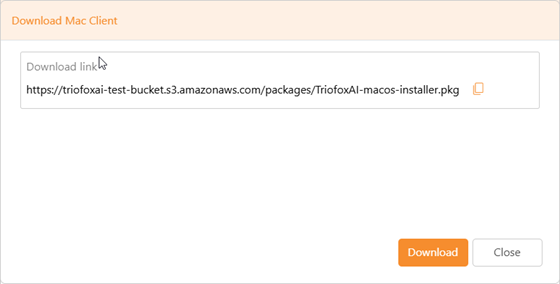
In the welcome screen, click on the Continue button.
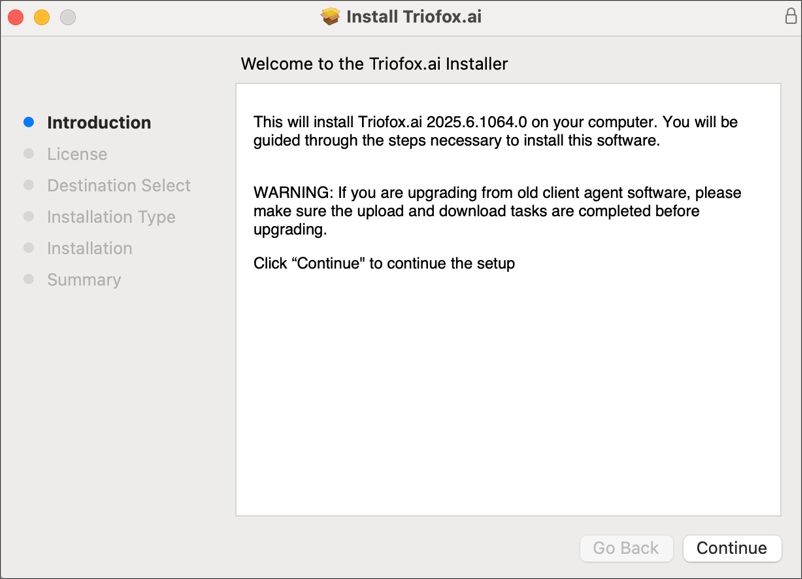
In the license agreement page, click on the Continue button after carefully reading the user agreement then click on the Agree button on the pop-up window.
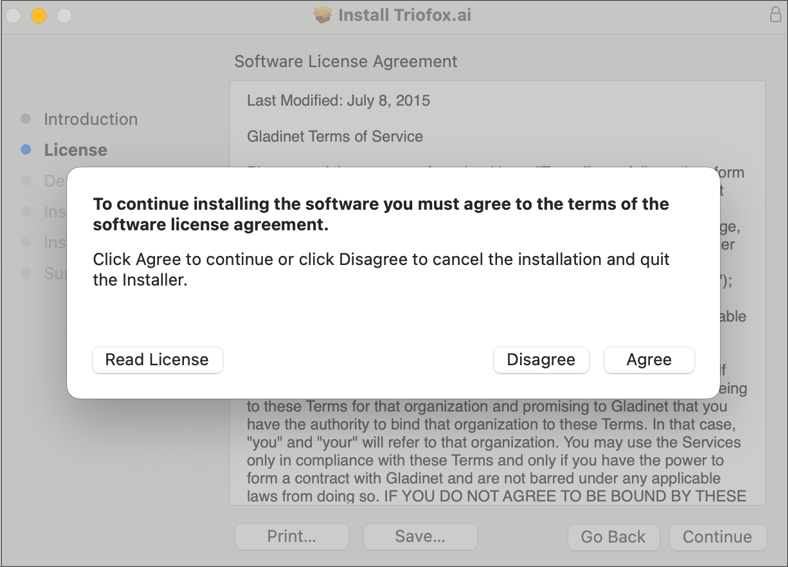
Click the Continue button to continue to the next step.
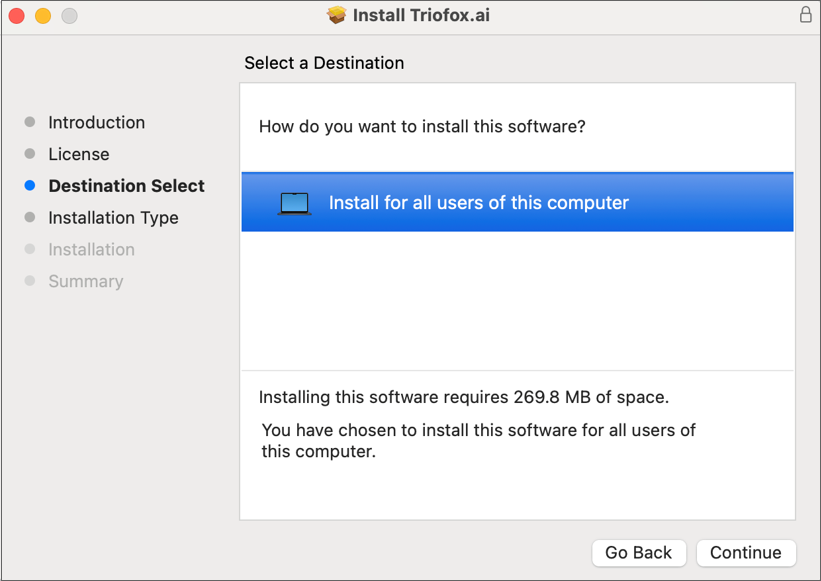
Click the Change Install Location... button if you do not wish to install it in the default location. Then, click the Install button and allow the installation if needed to begin the installation process.
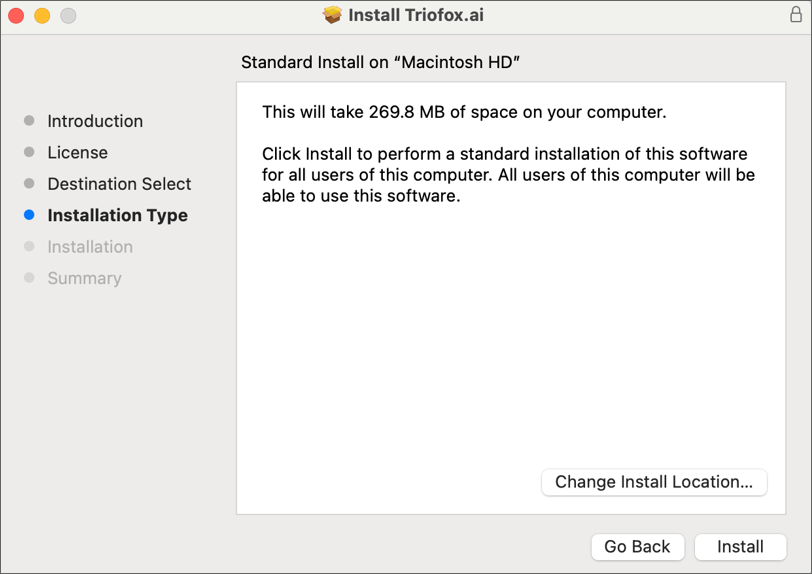
After installation is finished, launch the Triofox.ai Mac Client application.
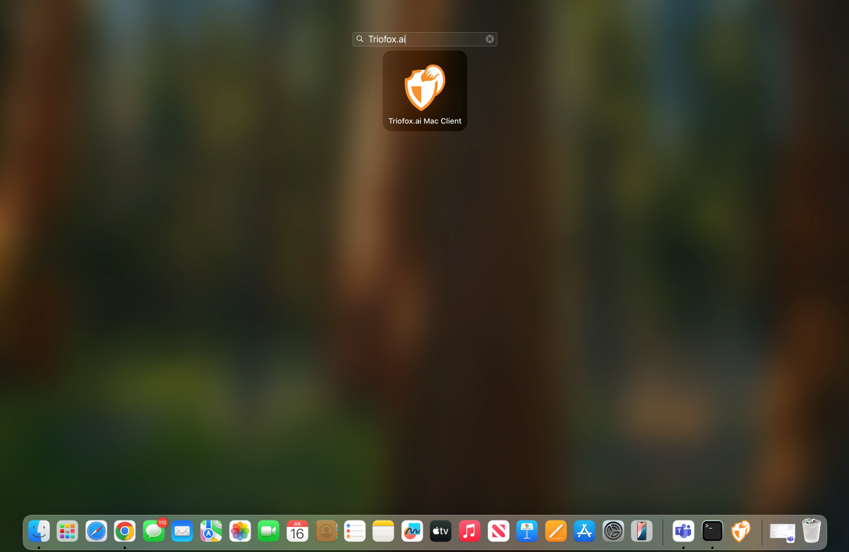
Once launched, you will be asked to sign in to the client. Follow the instructions to sign in and finish the installation process.
Access Management Console
To access the Mac Client Management Console, click on Triofox.ai icon on the menu bar at the top right of your computer and select Management Console. You can view information about the client on the Dashboard and manage the client in other tabs.
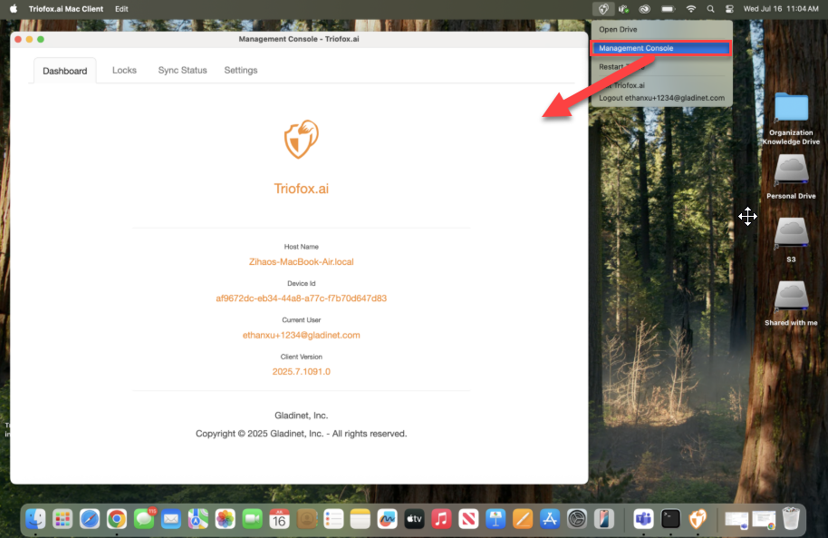
Access Storage Drives
To access storage drives, click on Triofox.ai icon on the menu bar at the top right of your computer and select Open Drive.
Your drives will also be automatically added to the desktop.