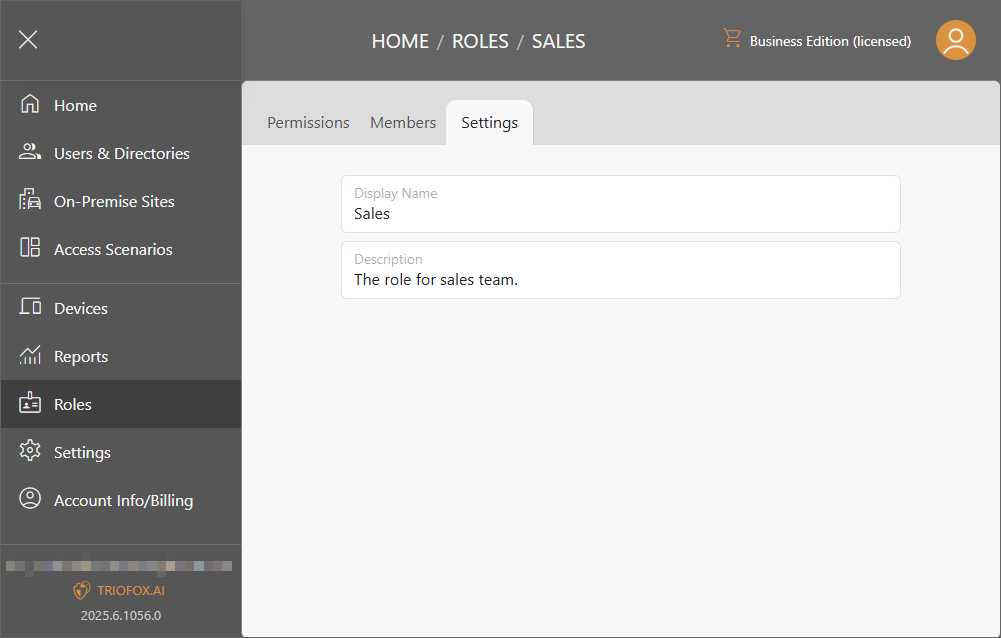Roles
Business edition is required to access Roles functionality.
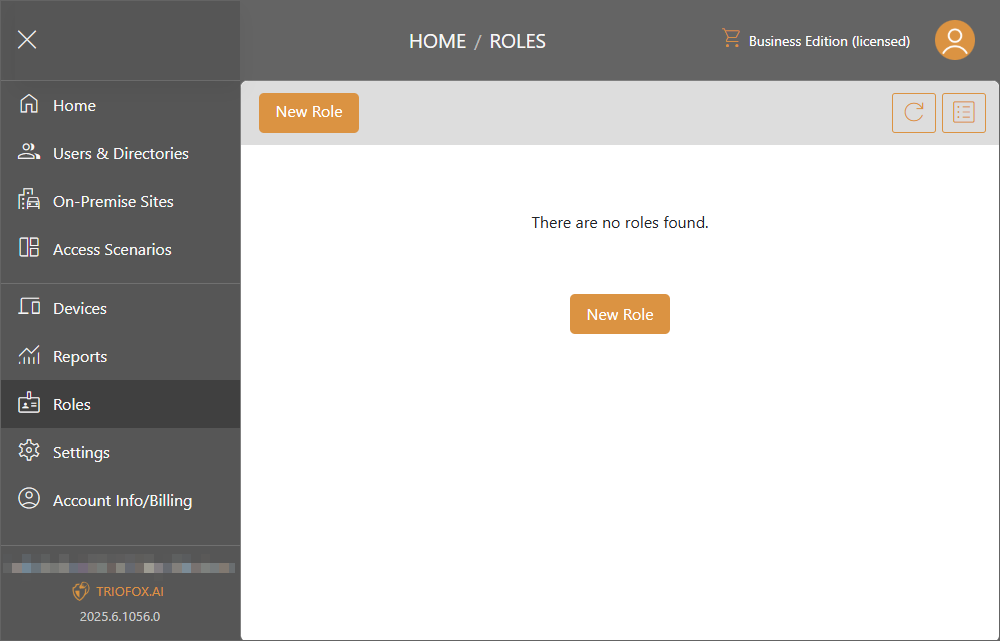
Add New Role
Click on New Role button to start to add a new role. Fill out Display Name and Description to continue.
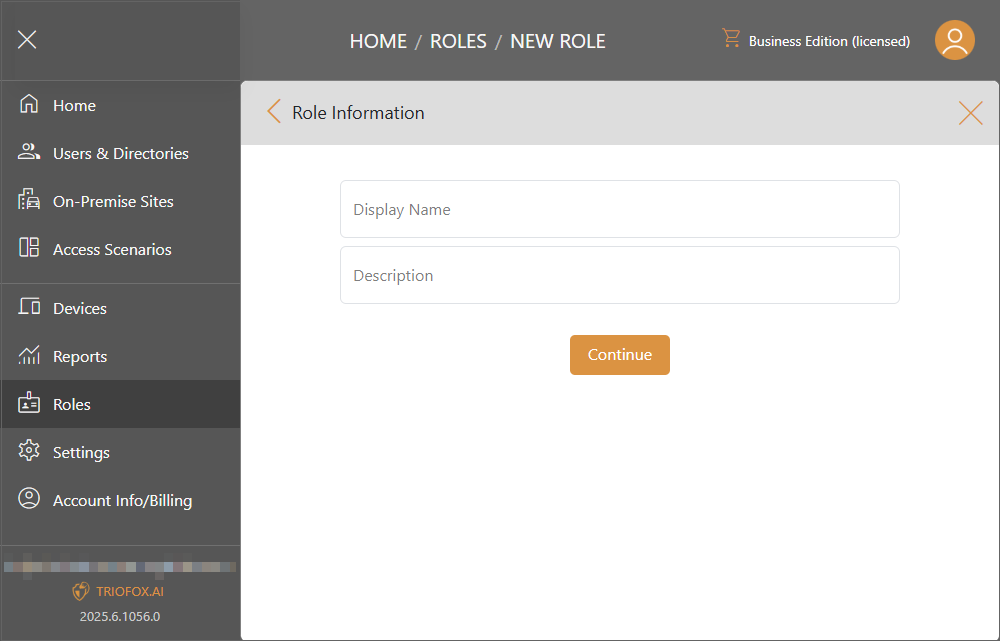
Set up the View, Change, and Delete permissions to each feature. Click Next.
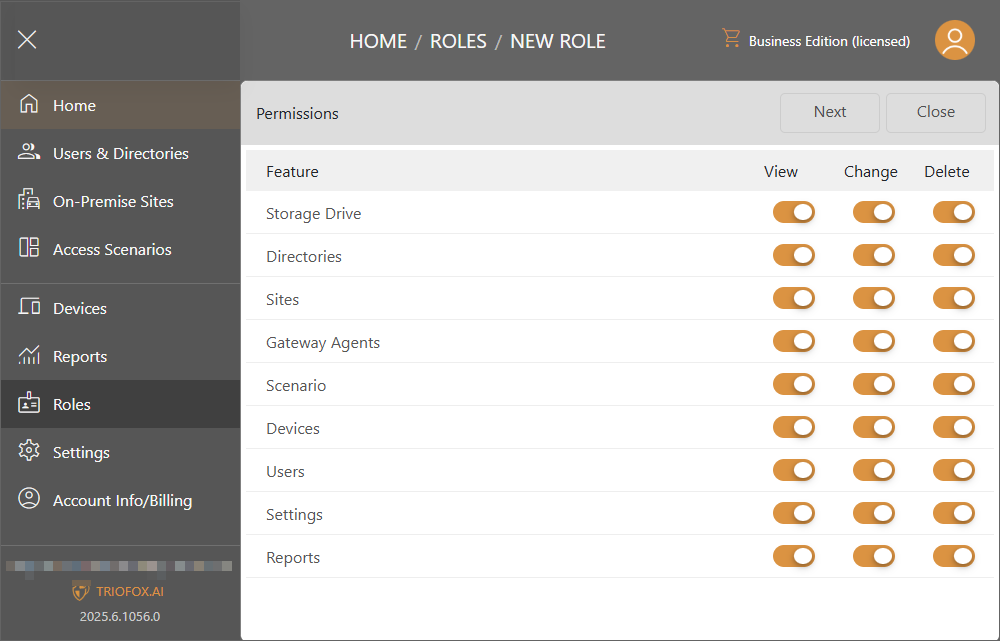
Click on Assign User button to give access to the users.
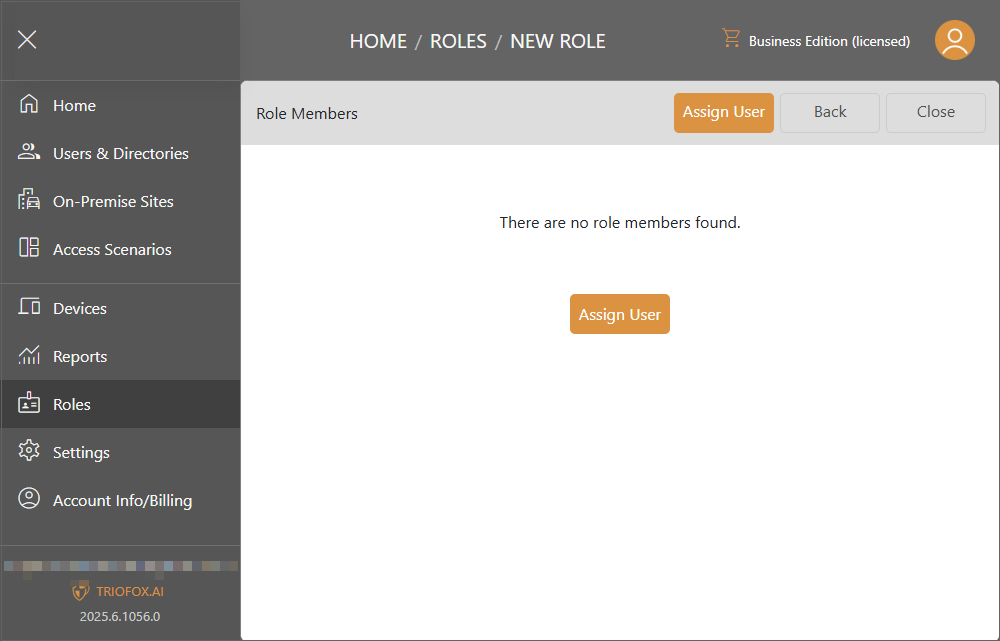
Check the users or groups you would like to grant the access, and click Select.
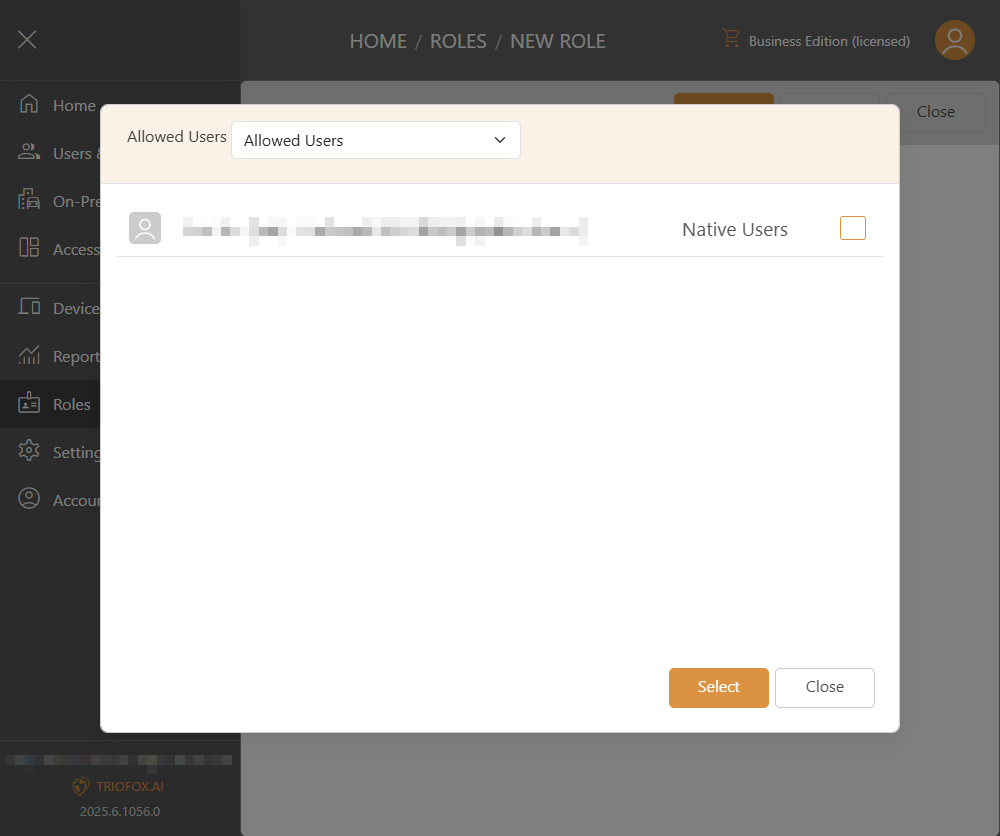
The uses or groups will be assigned to the role.
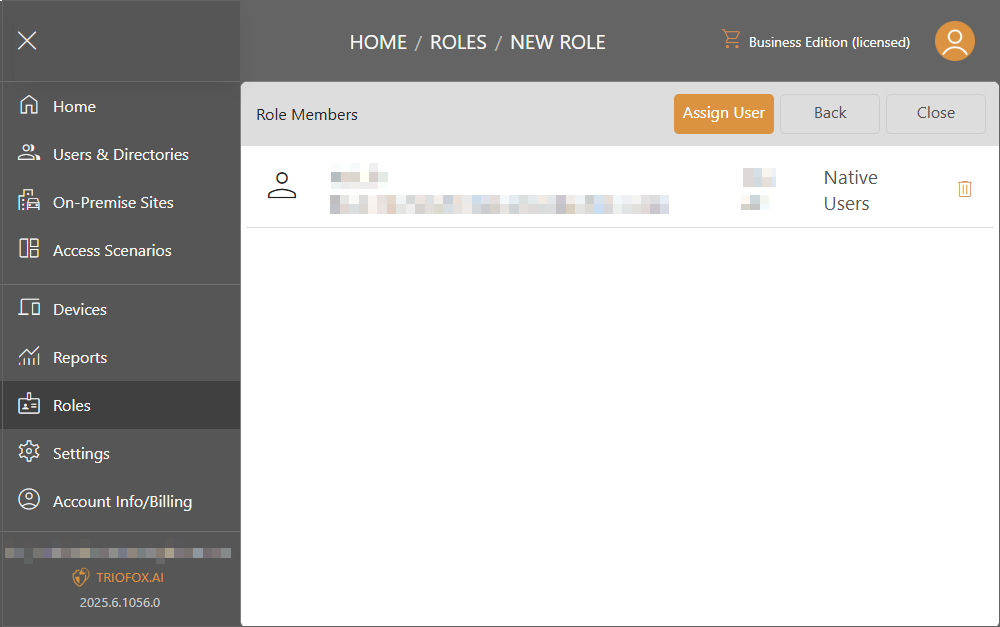
Manage Roles
You can click Manage to manage the role settings.
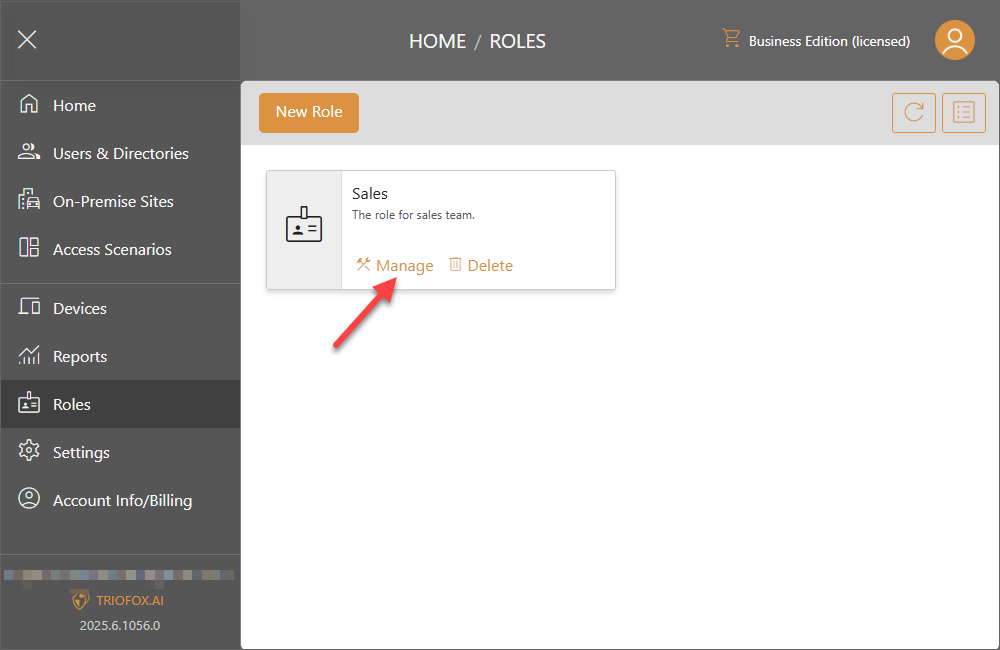
Permissions
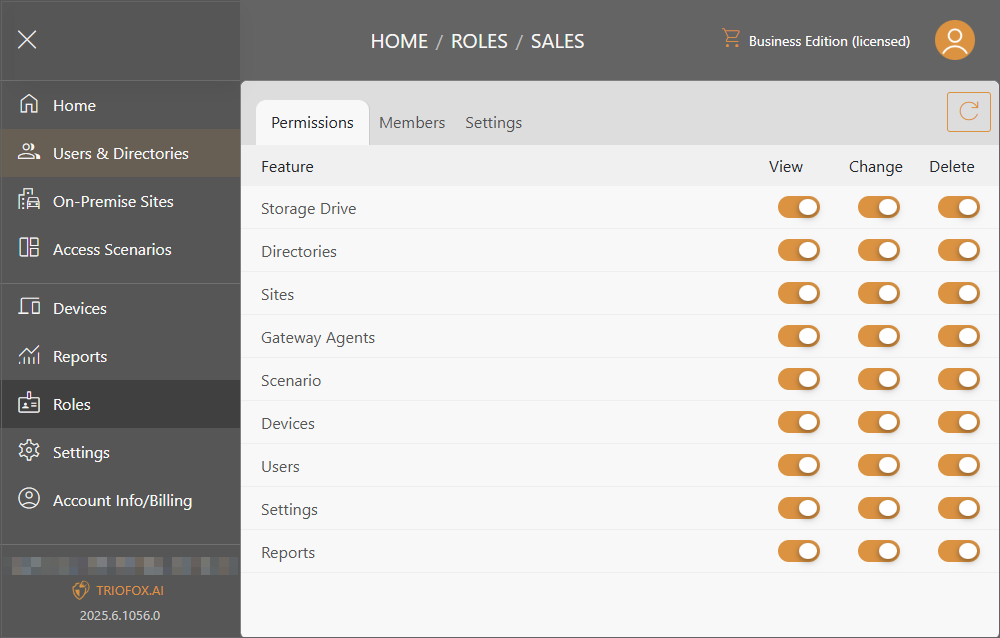
Members
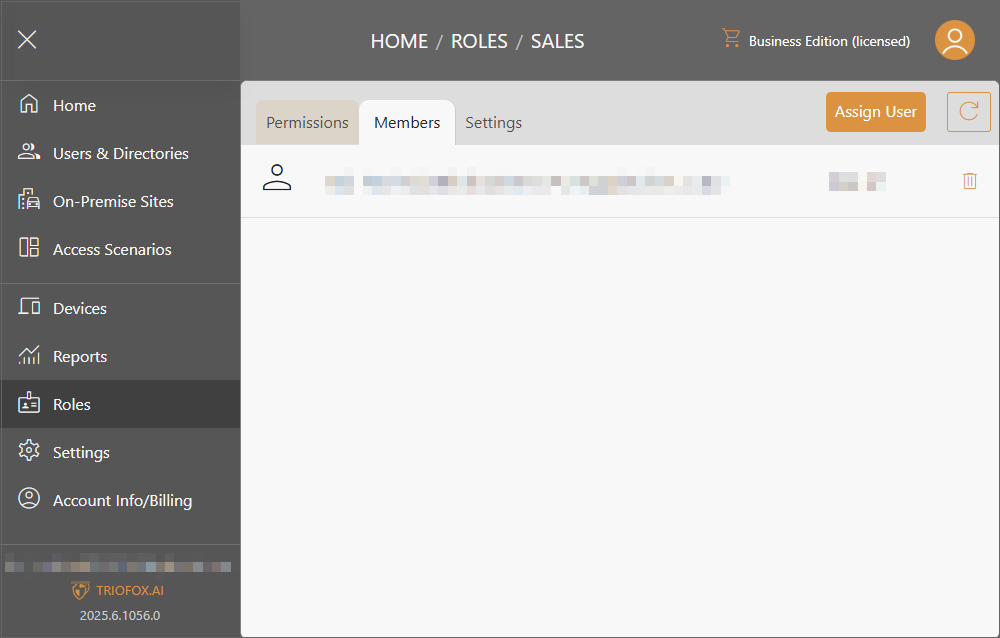
Settings