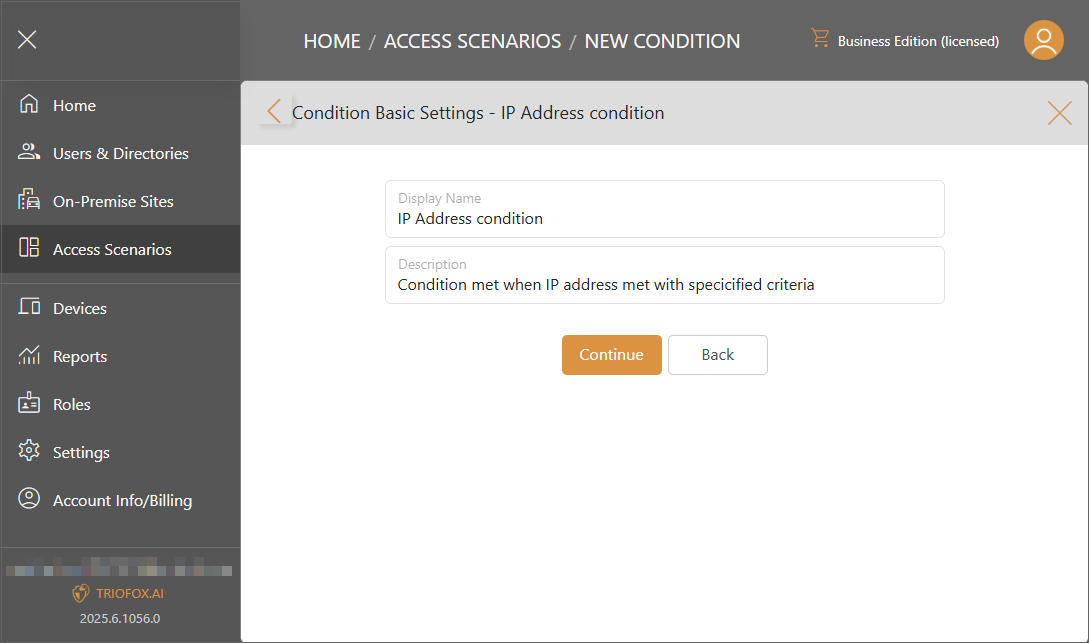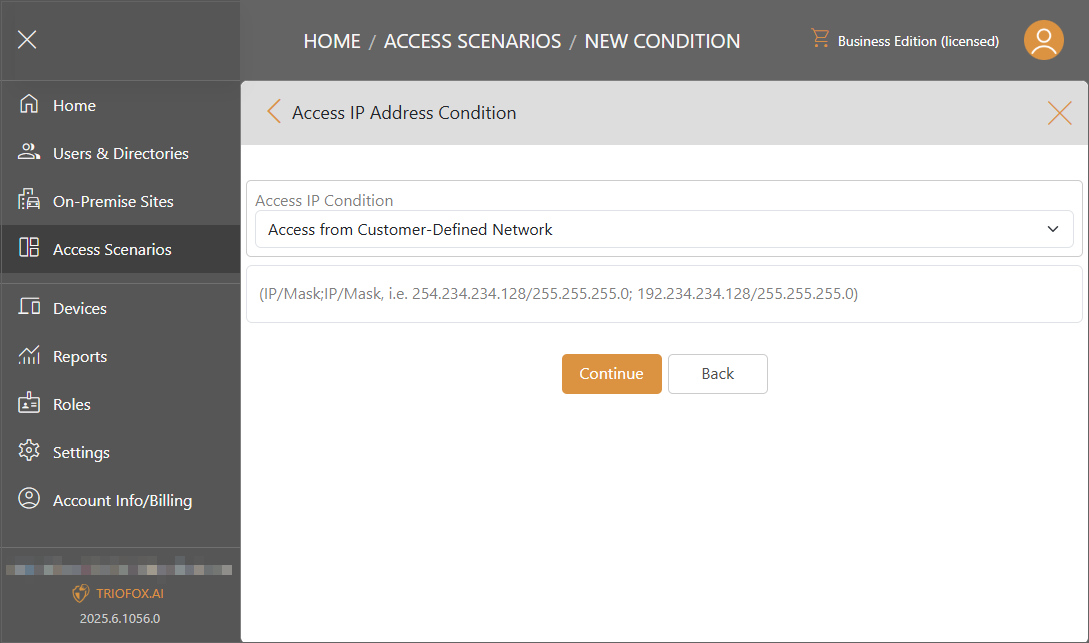Access Scenarios
Business edition is required to access scenarios functionality.
Scenarios
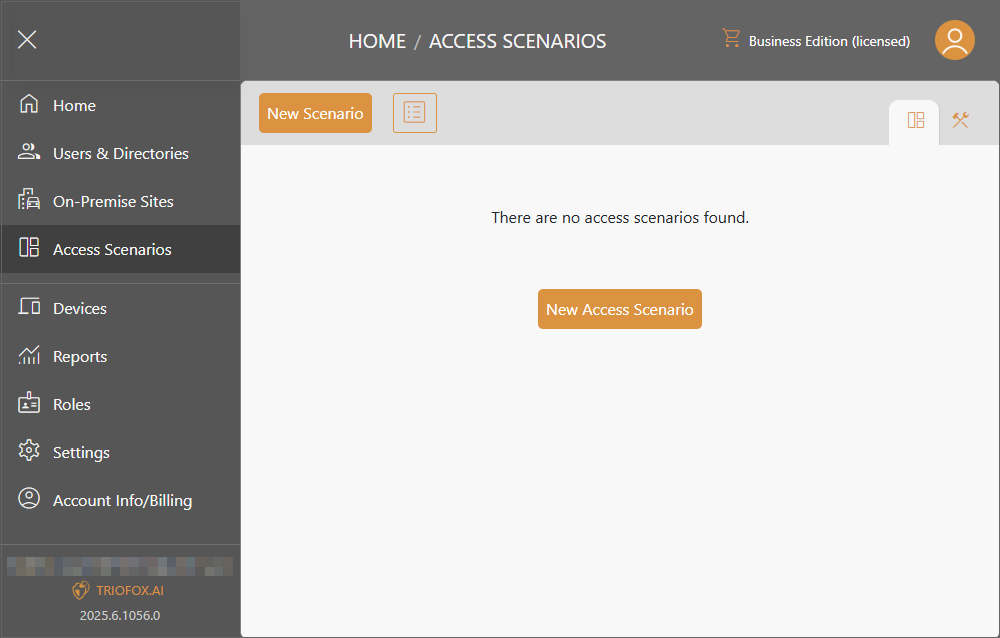
Add New Access Scenario
You can Choose a scenario type and continue.
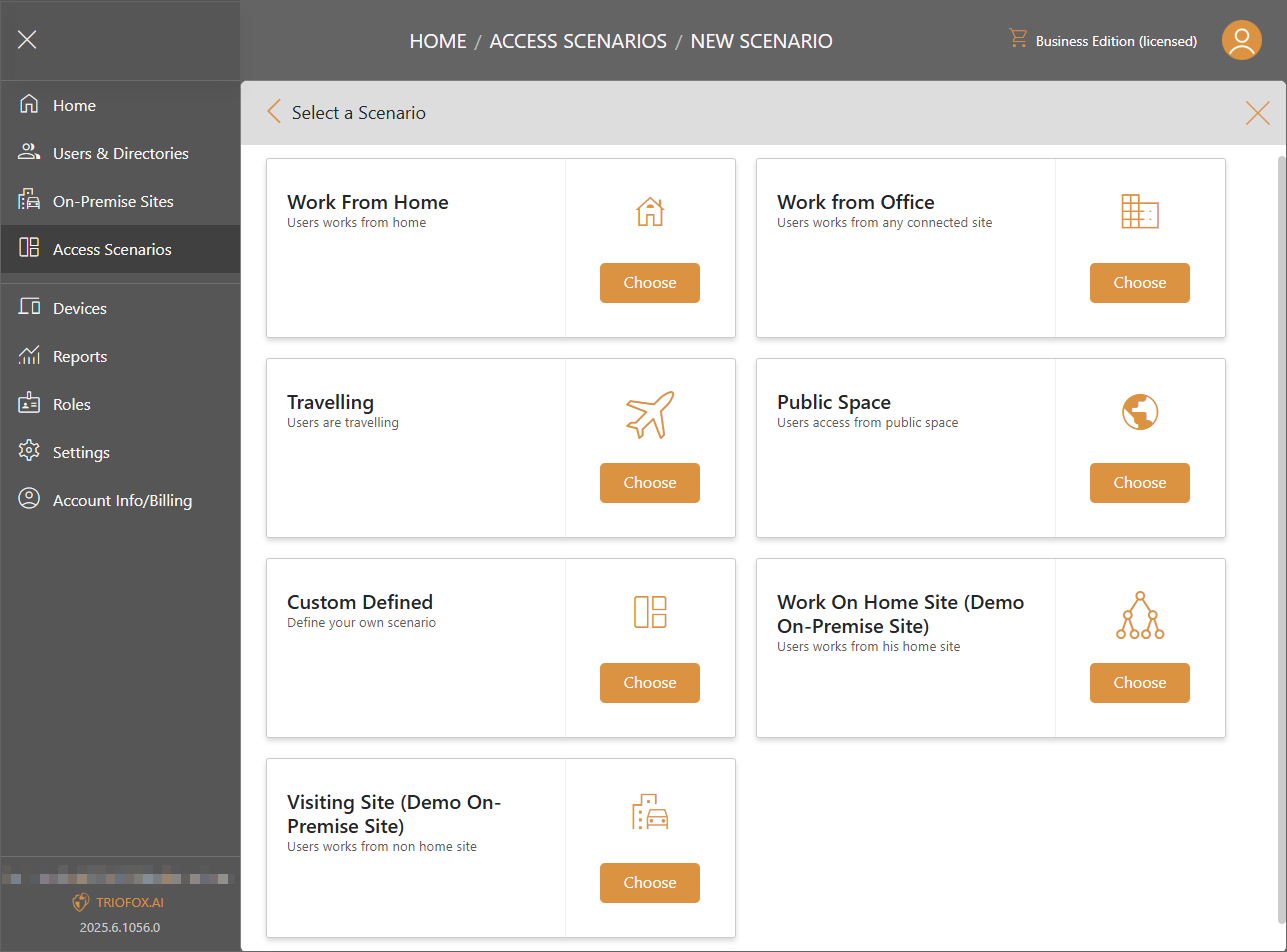
Work from Home
When system detect that user is working from home. This scenario will be applied. Click Continue to assign actions and users to this scenario.
You could have more than one work from home scenario for different users to take different actions.
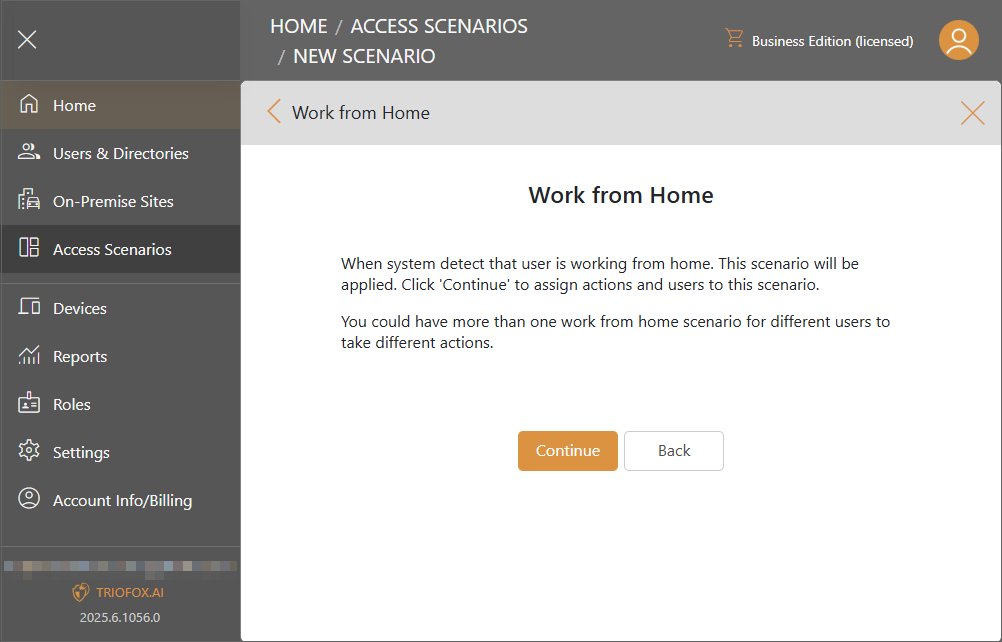
Provide Display Name and Description and Continue.
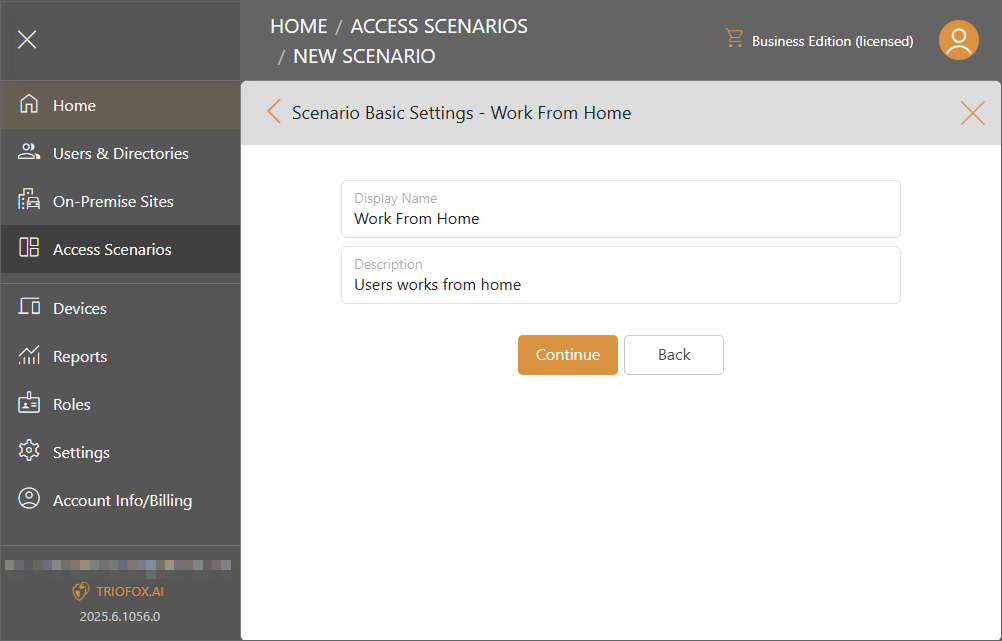
Click Add Asset to add scenario asset.
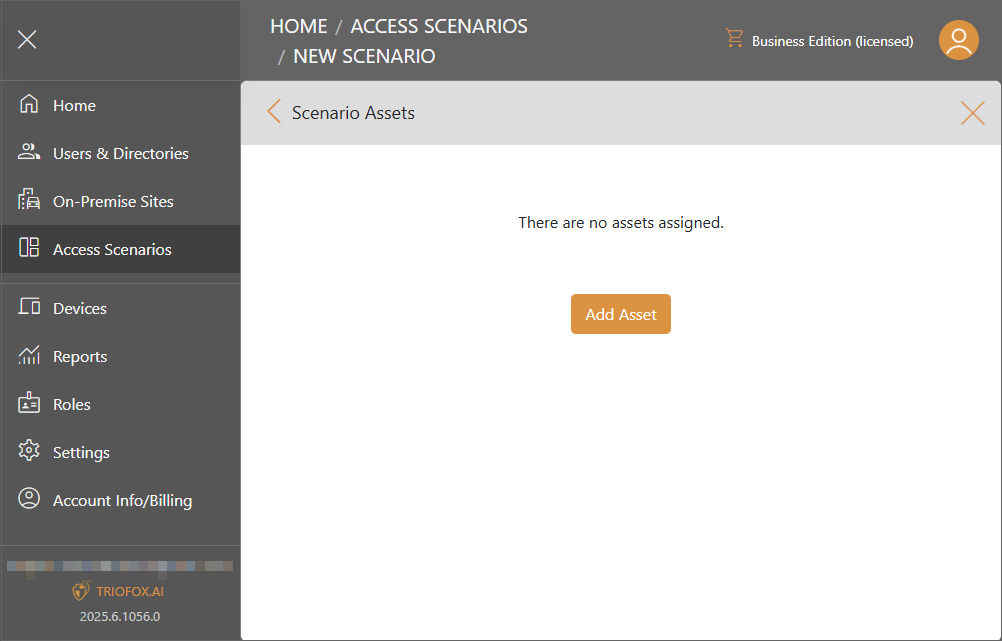
Check the asset and click Select.
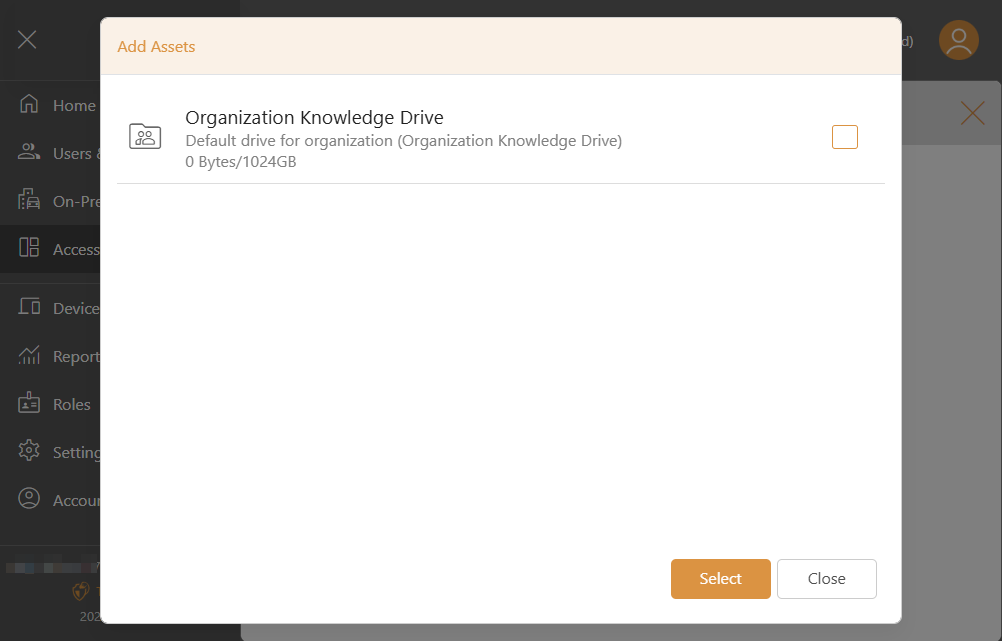
The asset will be added with permissions you can set up.
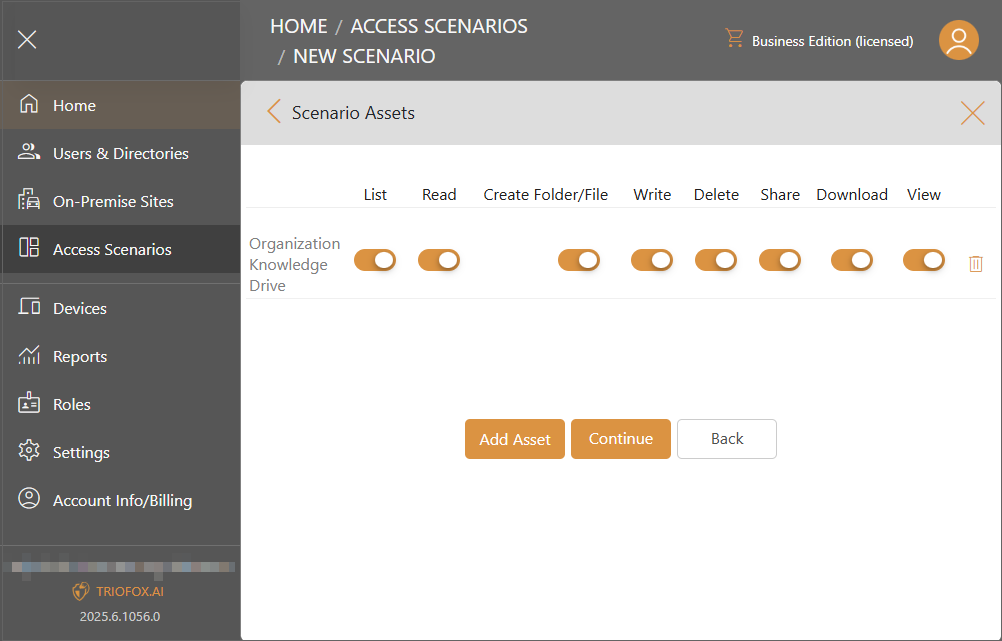
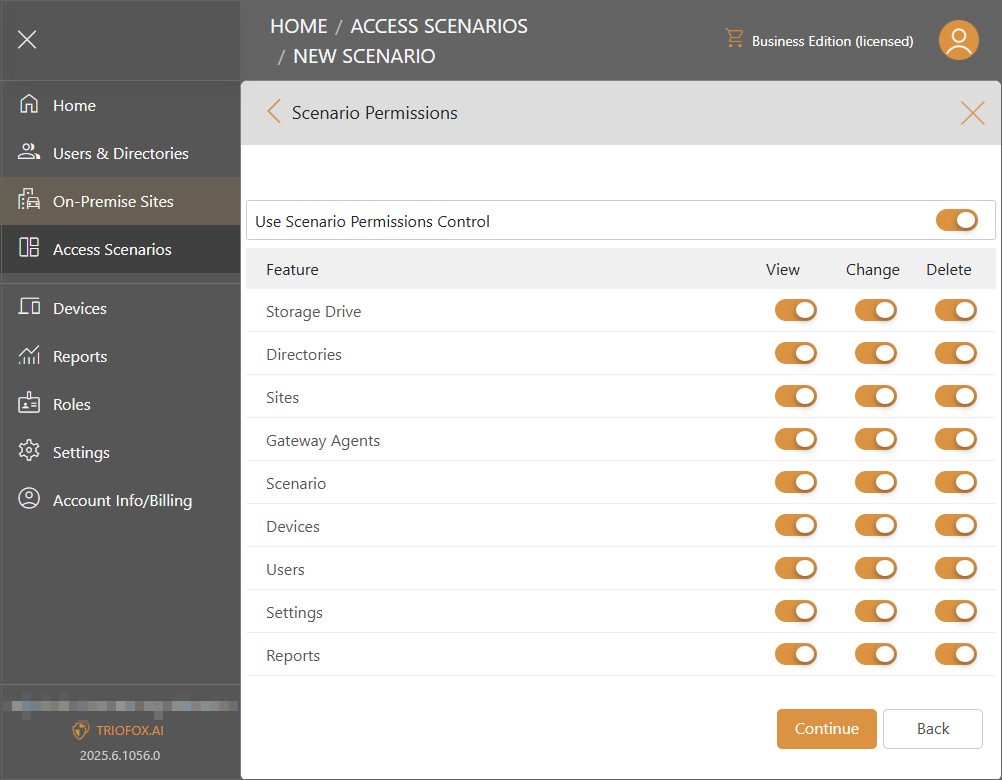
After Continue button clicked, you can continue to set up Controls.
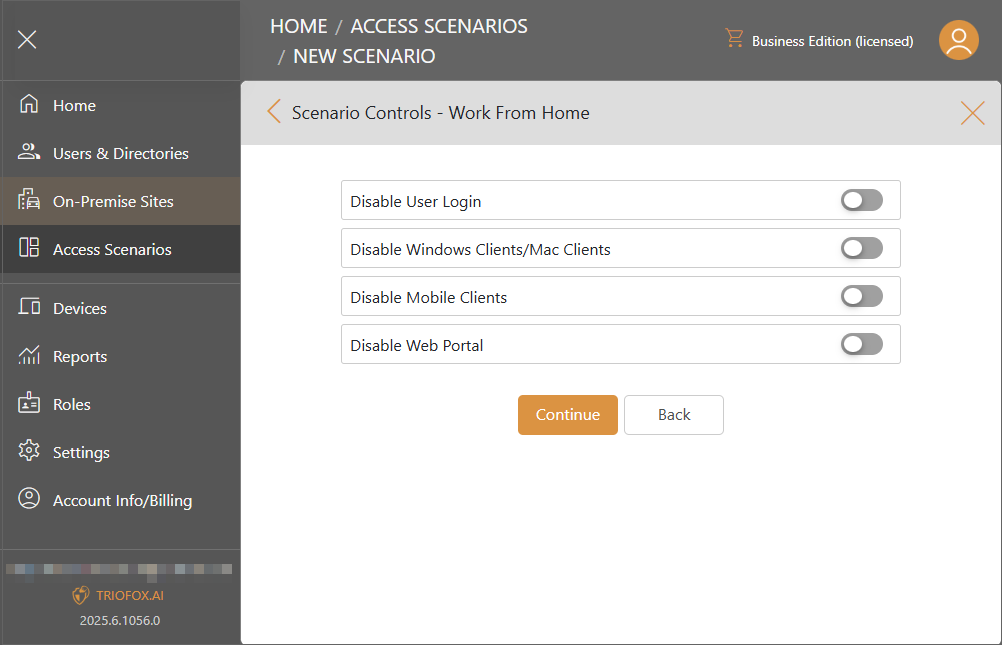
Then you can start to assign users and groups.
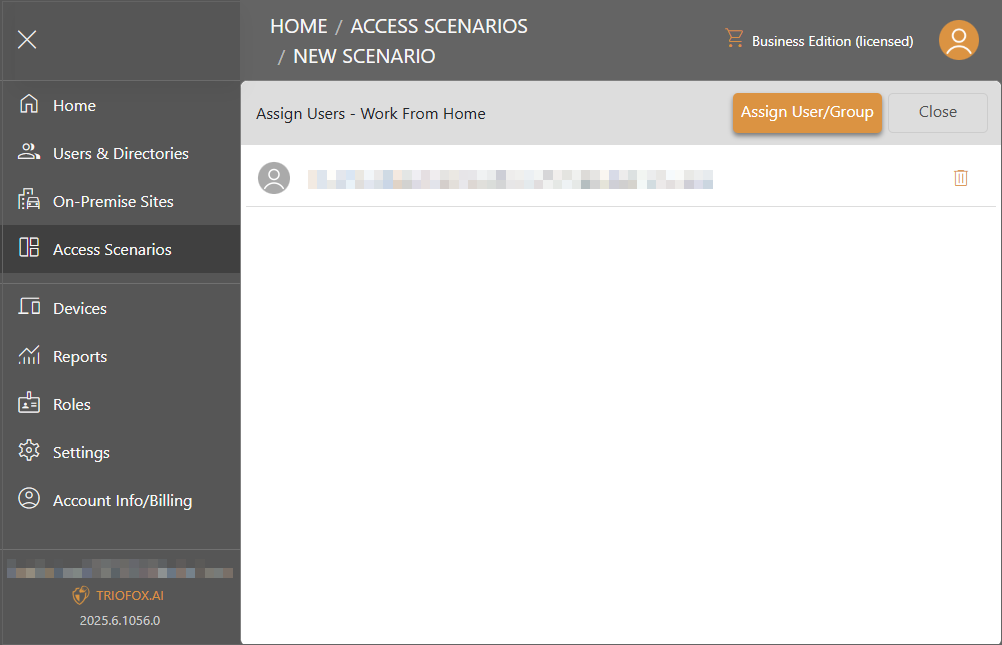
Now, you have a new Access Scenario configured.
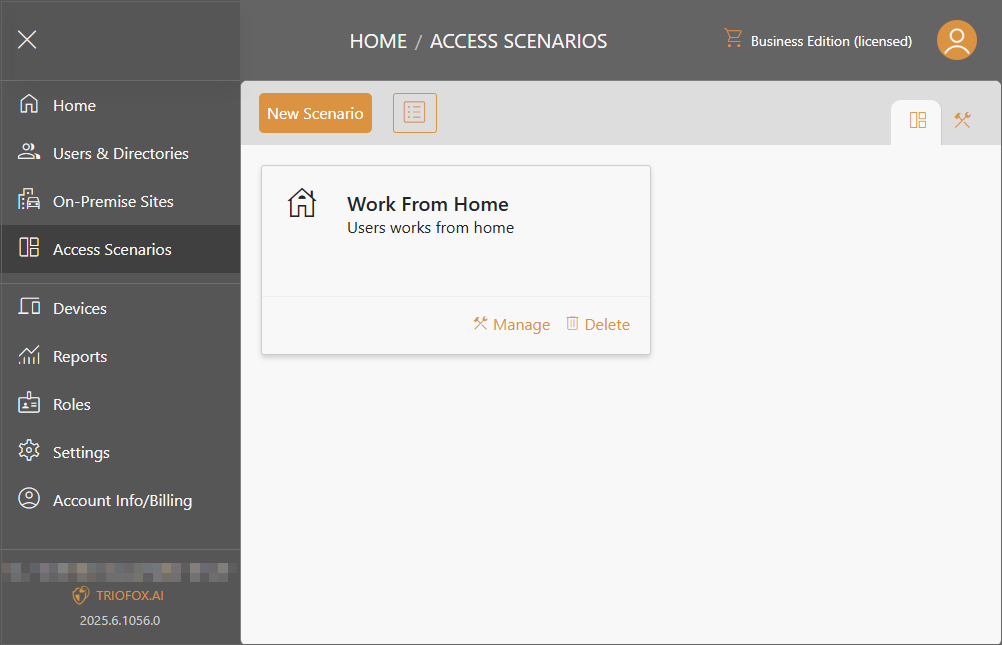
Work from Office
When the system detects that a user is working from any of the connected sites, this scenario will be applied. You can have more than one "Work from Office" scenario for different users to take different actions.
Click Continue to assign access control and users to this scenario.
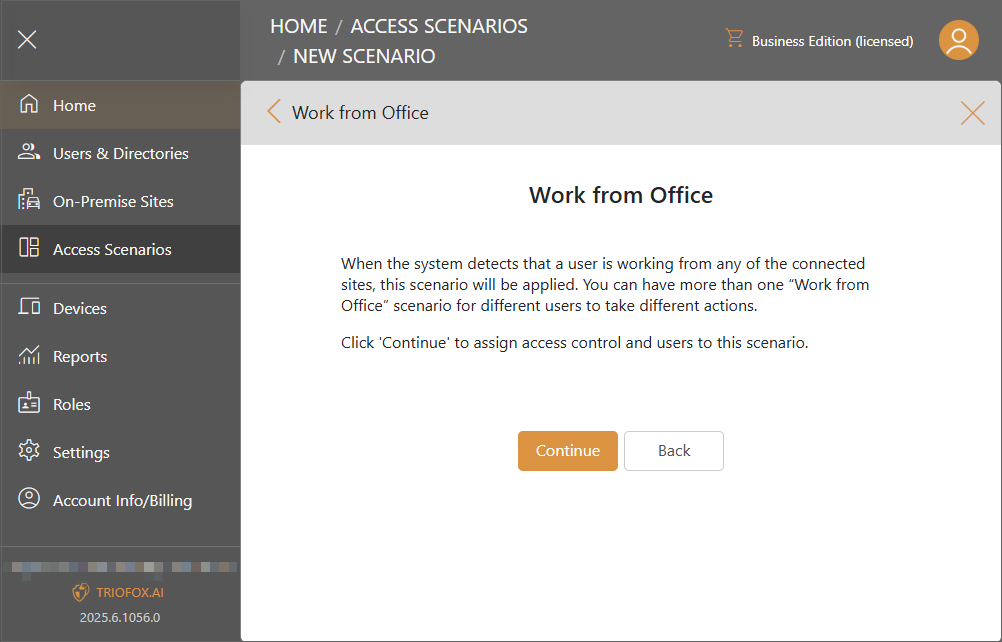
Travelling
When system detect that user is travelling. This scenario will be applied. Click Continue to assign actions and users to this scenario.
You could have more than one travelling scenario for different users to take different actions.
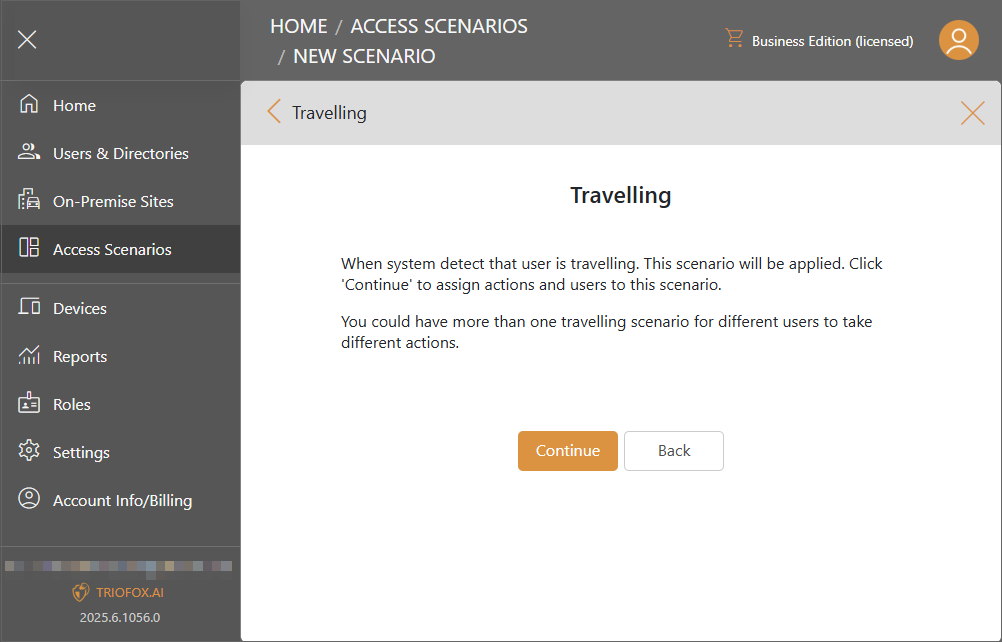
Public space
When system detect that user is accessing the system in public space, this scenario will be applied. Click Continue to assign actions and users to this scenario.
You could have more than one public space scenario for different users to take different actions.
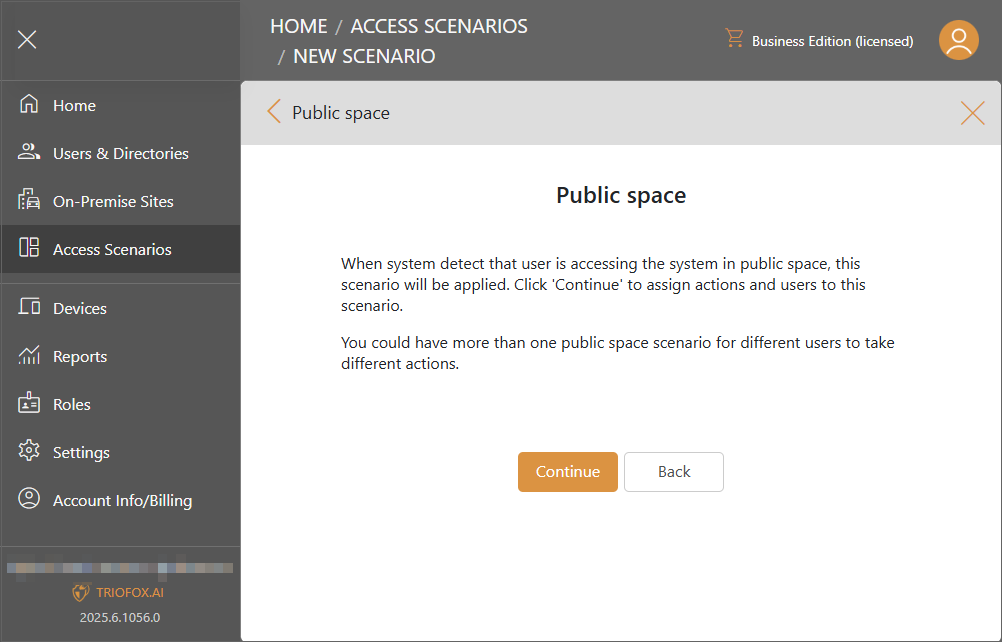
Create Your Own Scenario
Add your conditions for the scenario to apply.
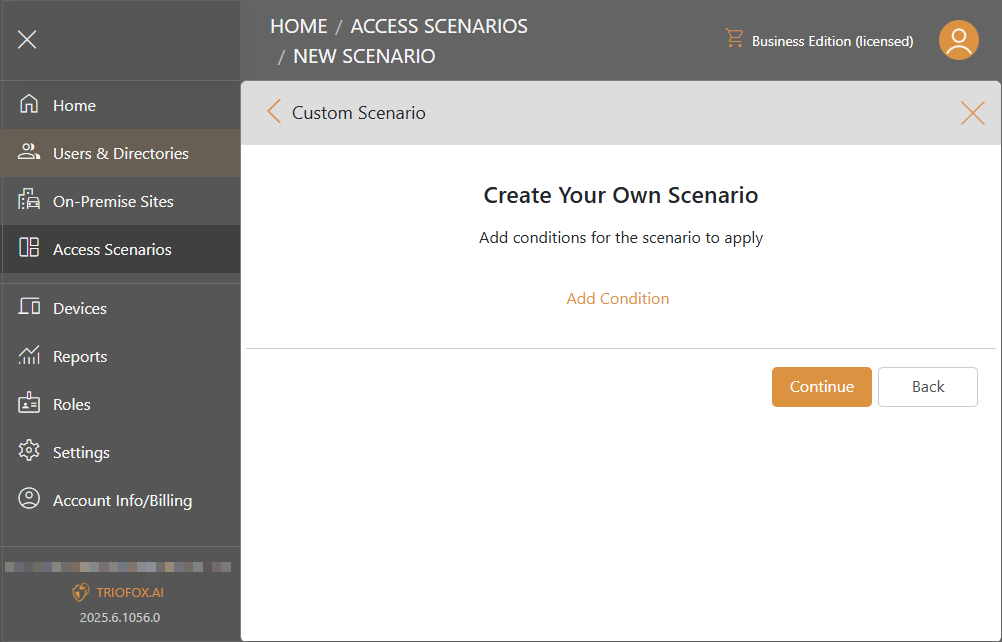
Click on Add Condition link, there will be a list of conditions for you to select.
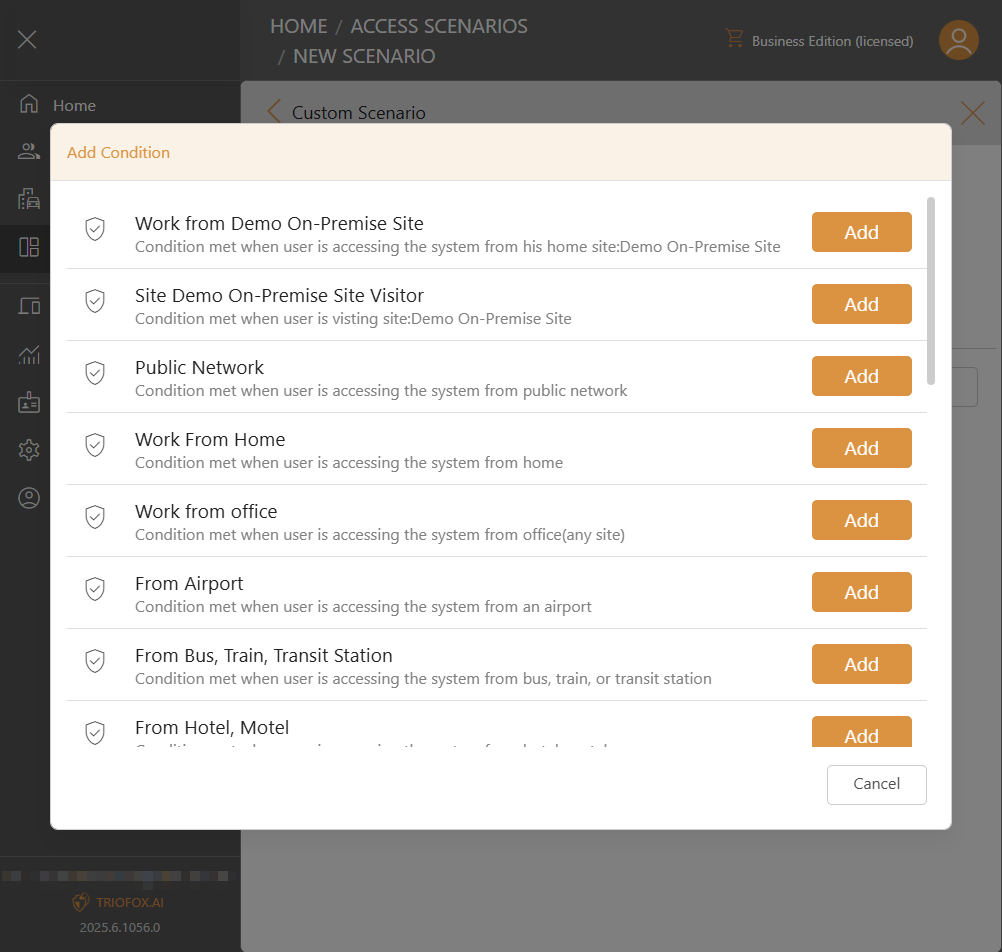
Add the conditions you need and Continue.
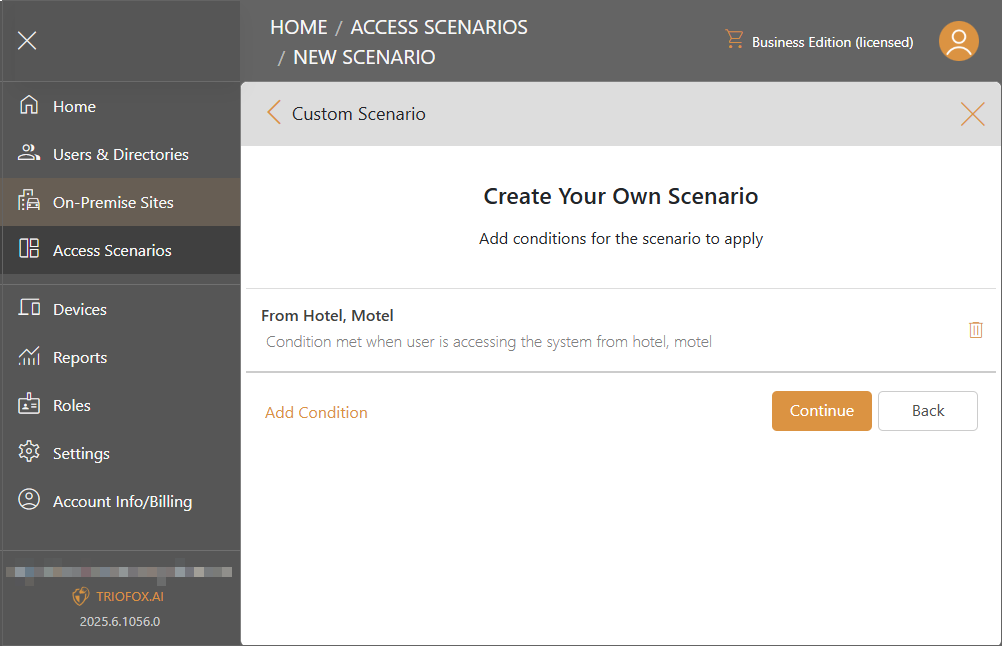
Work On Home Site
When system detect that user is accessing the system from home site, this scenario will be applied.
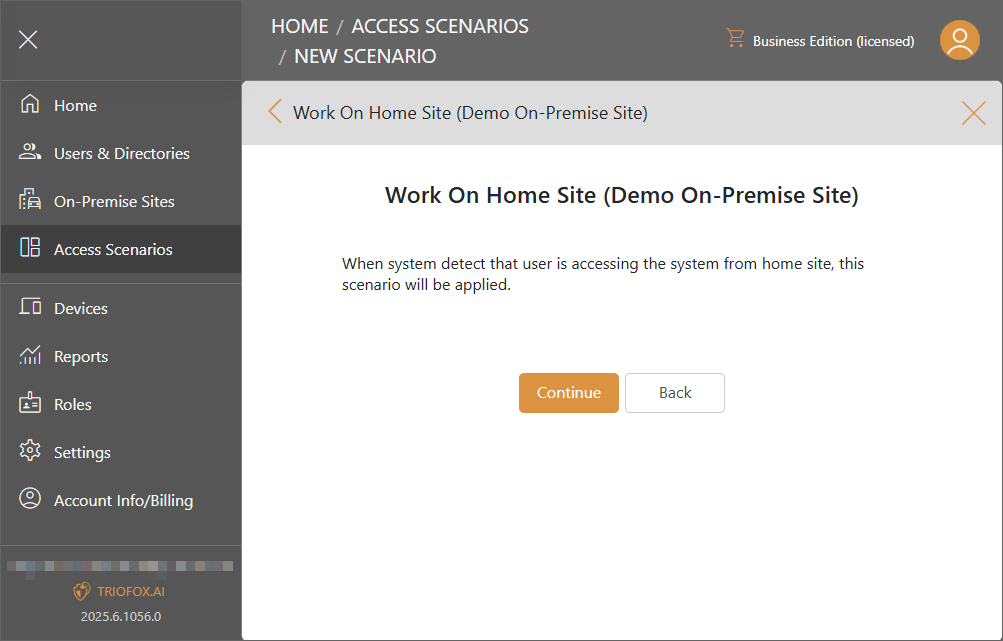
Visiting Site
When system detect that user belongs to other site is accessing the system from non home site, this scenario will be applied.
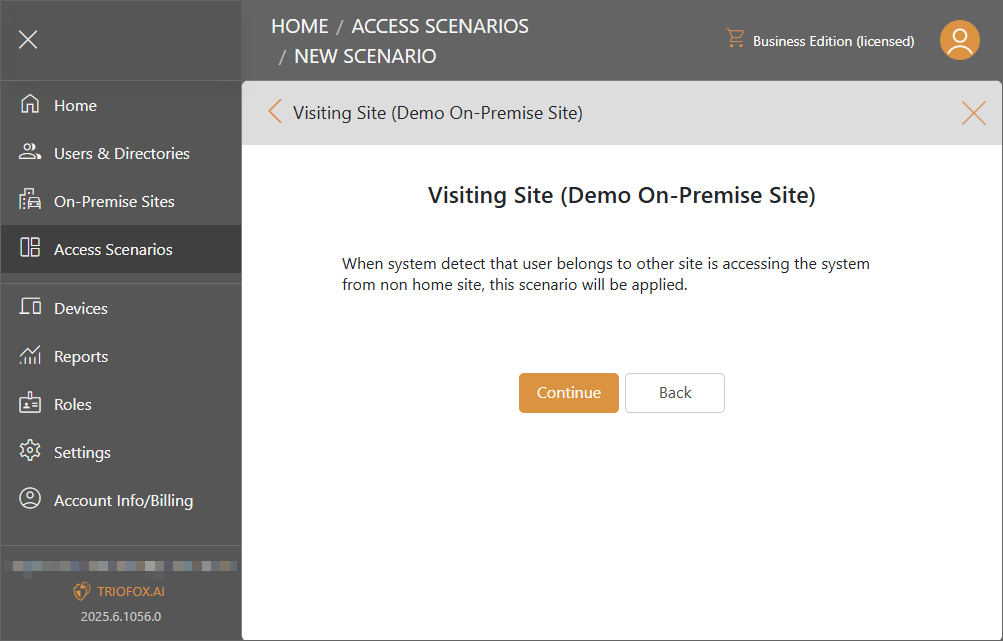
Manage Scenario
Settings
View and modify the Name and Description of the scenario.
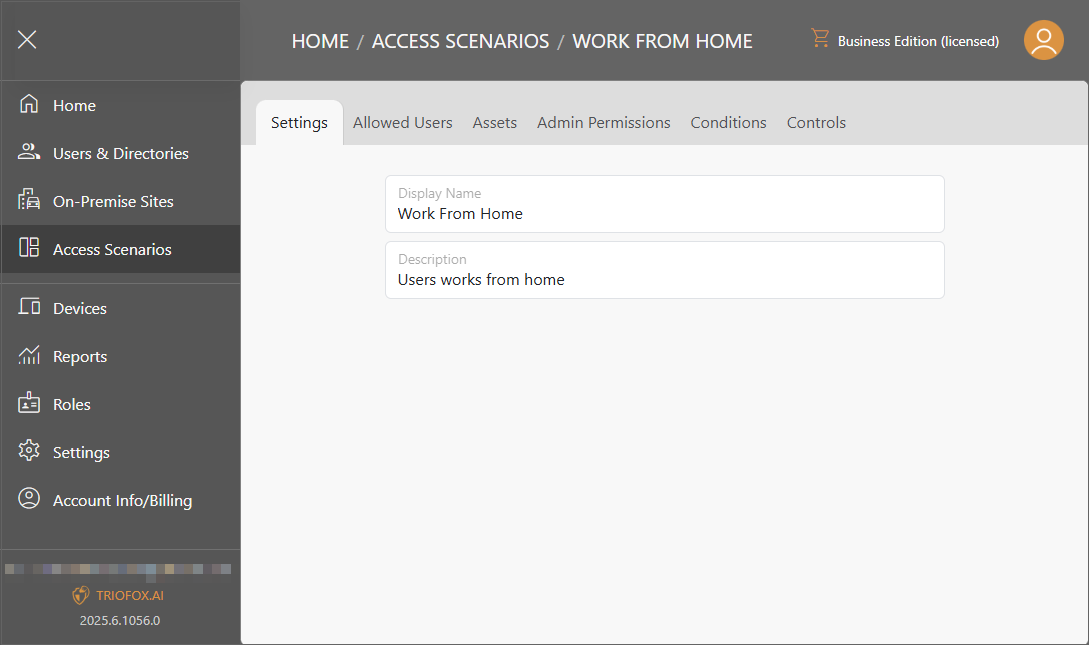
Allowed Users
Manage who the scenario applies to.
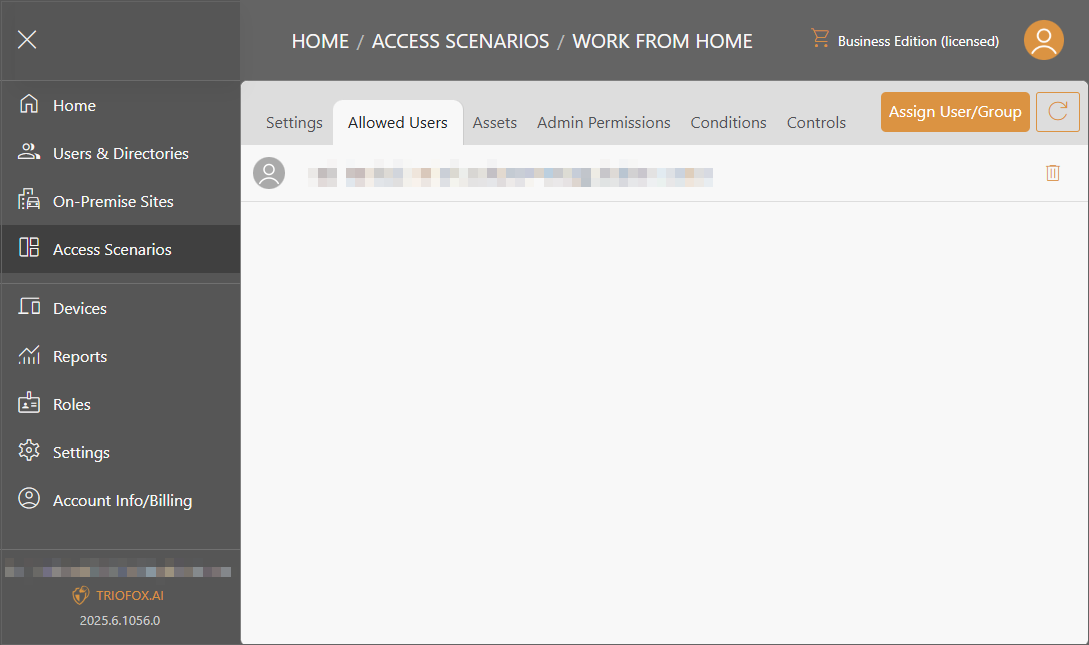
Assets
Manage what drives the scenario applies to.
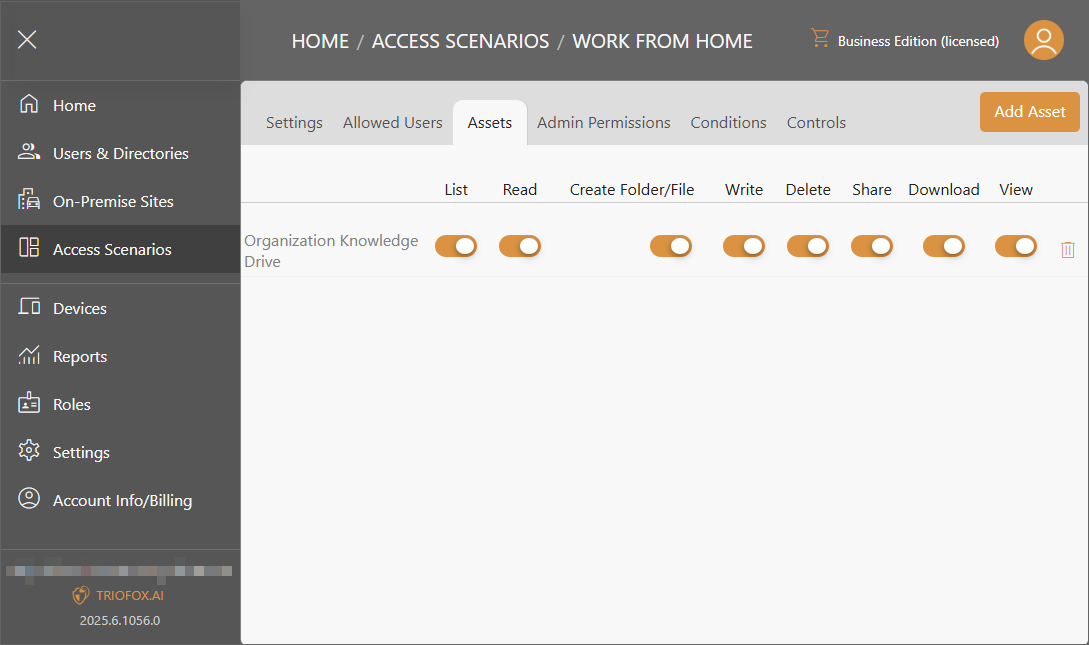
Admin Permissions
Configure permissions when accessing the scenario.
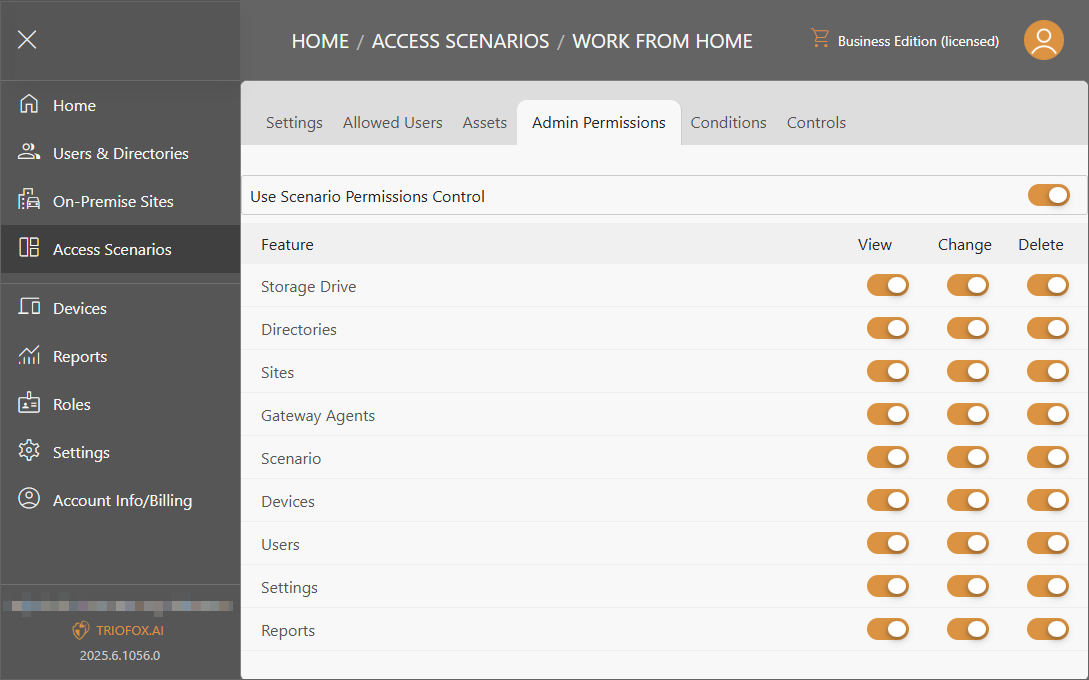
Conditions
Configure when the scenario is triggered.
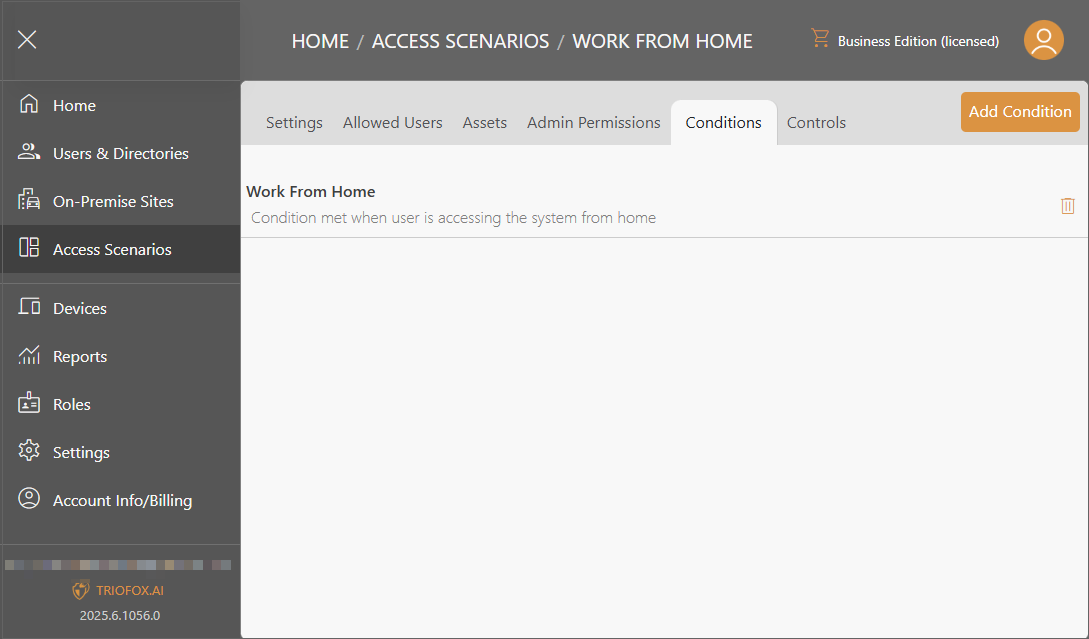
Controls
Manage how users are able to access Triofox.ai in the scenario.
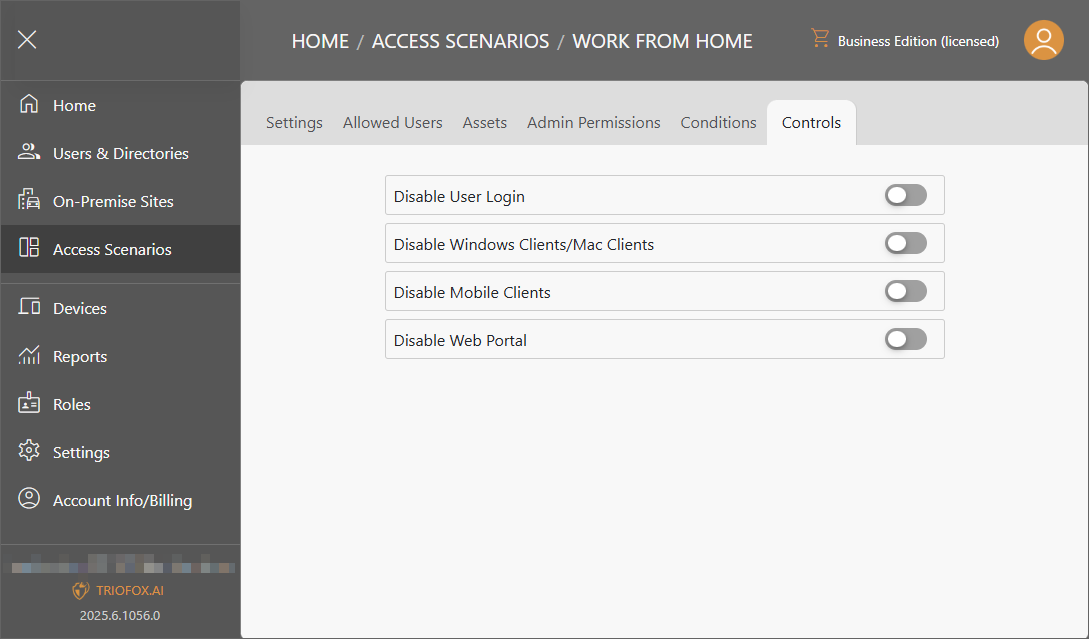
Custom Conditions
Custom Conditions allows you to create personalized conditions that can be used to apply access scenarios.
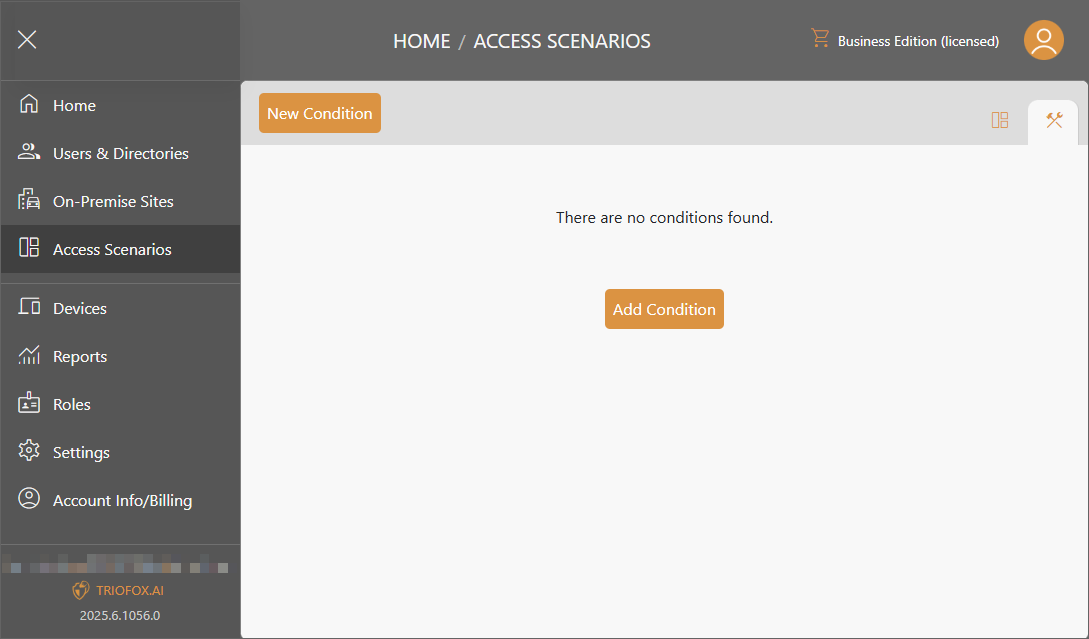
Add Custom Condition
Click on Add Condition and select Choose under the desired condition type.
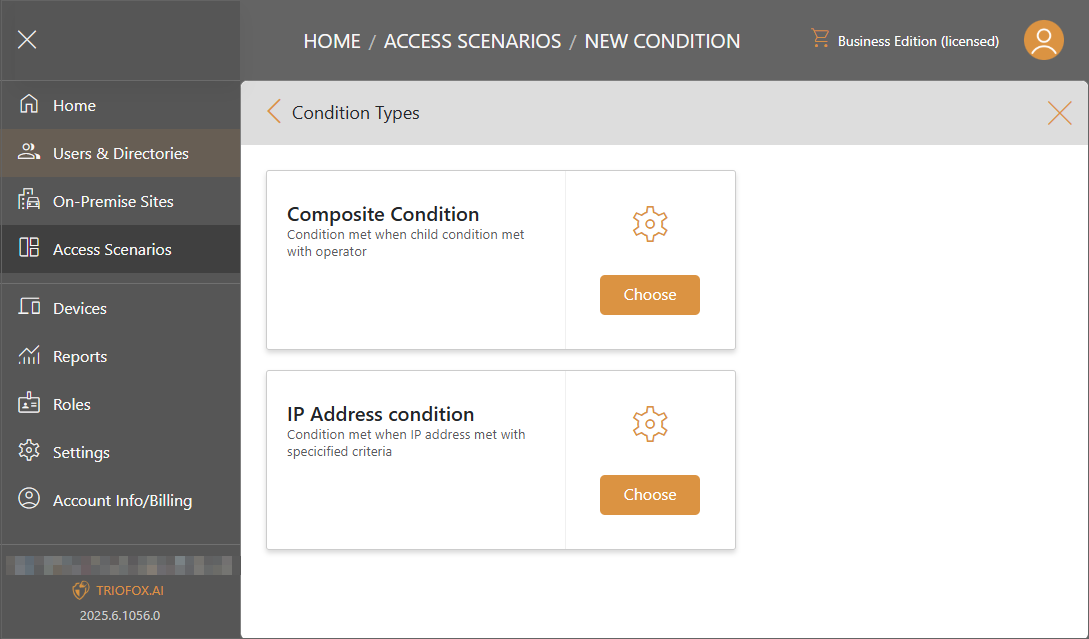
Composite Condition
This allows you combine multiple conditions into a single condition.
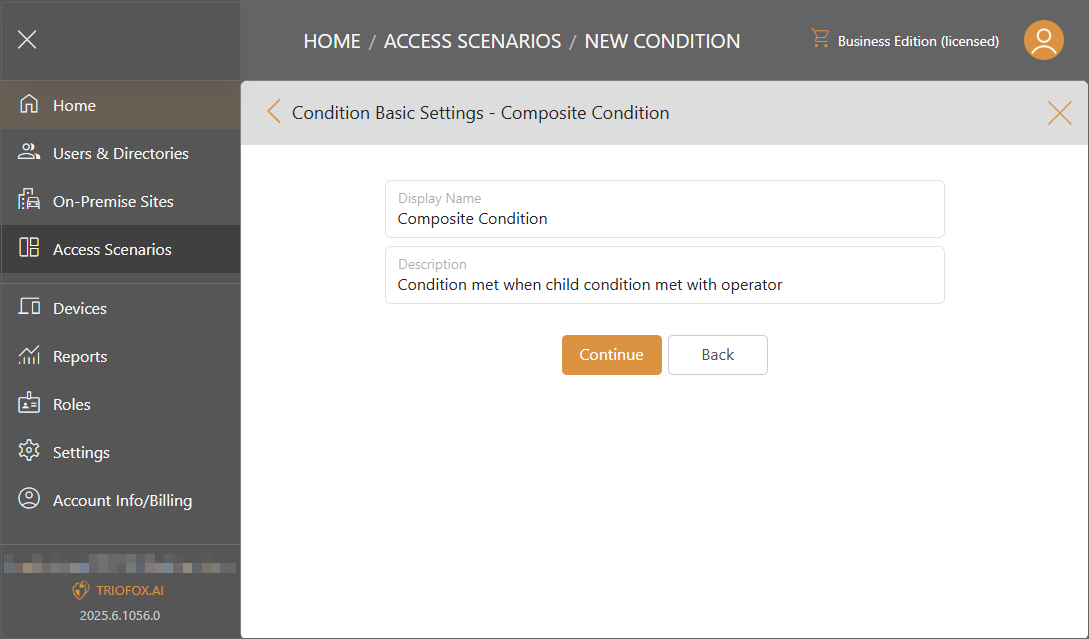
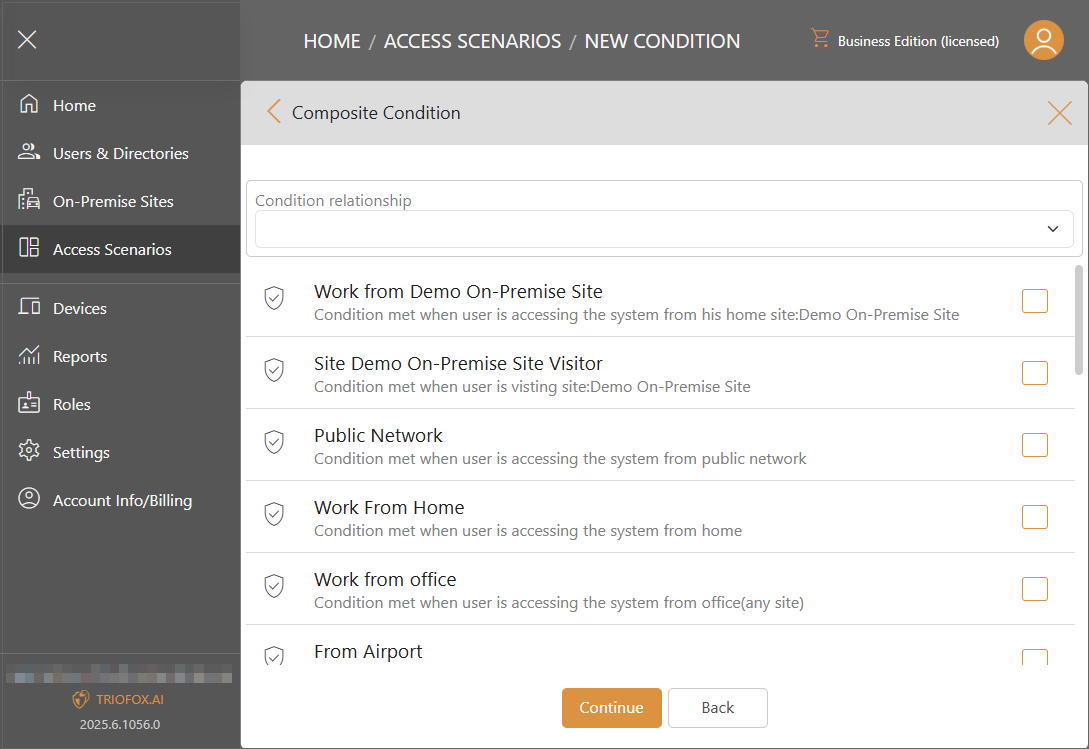
IP Address condition
Create conditions based on accessing Triofox.ai from a specific IP address.