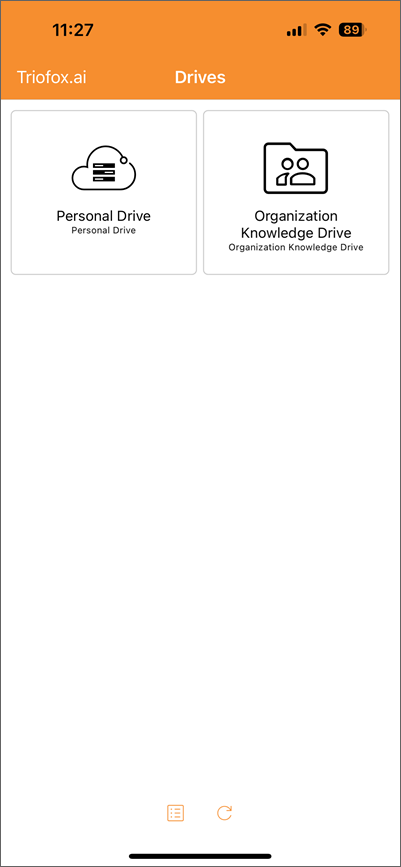Storage Drives
After logging in, the users will see storage drives they have access to.
Tap the Icon View or List View icon at the bottom to switch between Icon View and List View.
To reload your drives, tap the Refresh icon at the bottom or just simply swipe down the screen.
List View
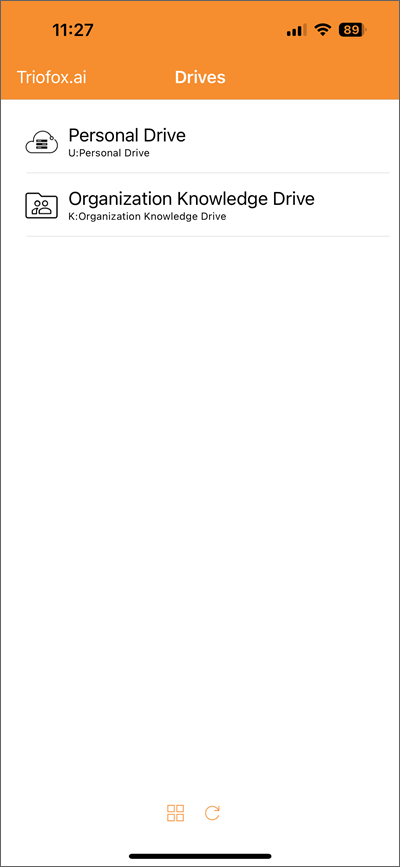
Icon View