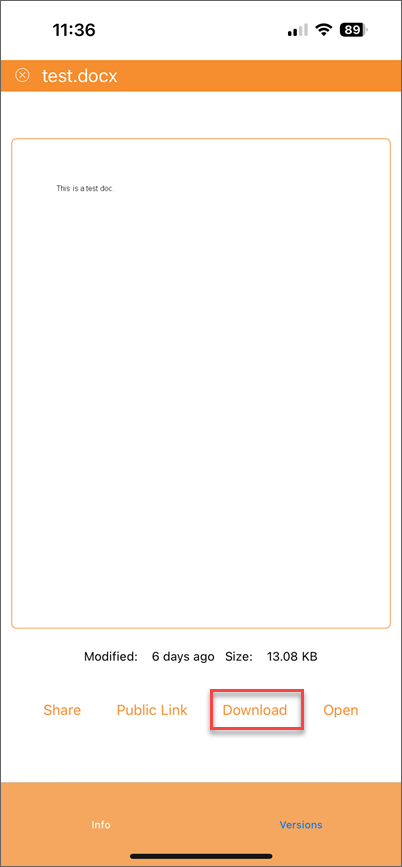Sharing and Collaborating
Share
To access the Share feature, you can tap the 3-dot icon at the right side of files or folders in the Drives screen, and select Share.
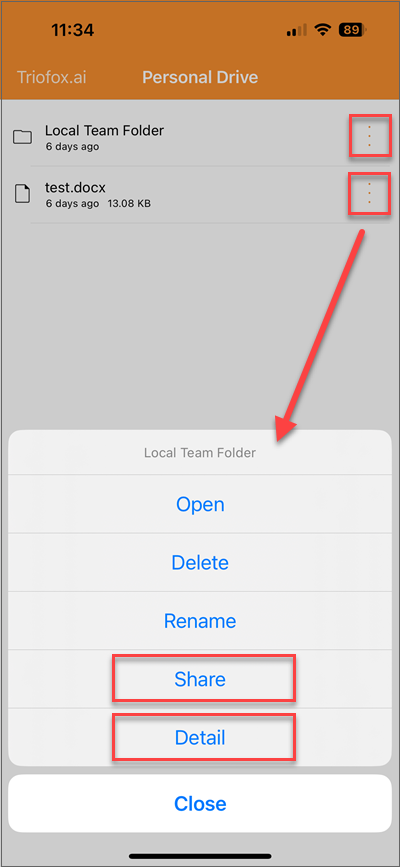
Or, you can select Detail. On the detail info page, tap Share.
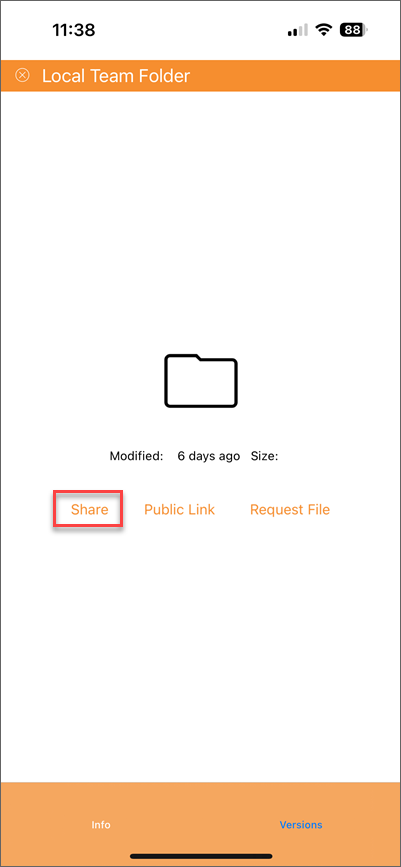
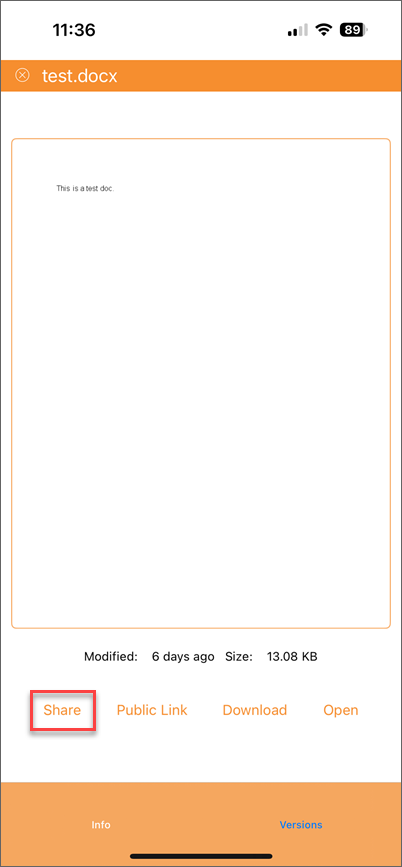
After tapping Share, you will be directed to a page to configure the share.
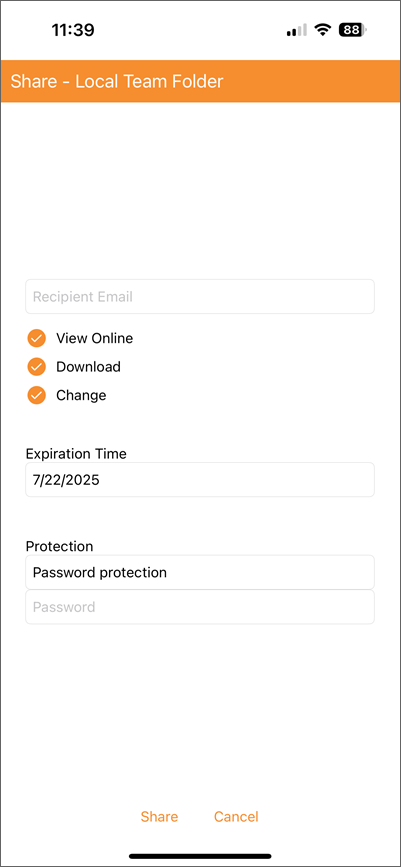
Email:
Enter the email you want to share the file/folder with. This could be any internal or external email address.
Permissions:
- View Online: When enabled, the shared file/folder can be viewed online without downloading. When disabled, the shared file/folder can only be viewed by being downloaded.
- Download: When enabled, the shared file/folder can be downloaded. When disabled, the shared file/folder cannot be downloaded.
- Change: Toggling this on enables the user to edit the file/folder if it is shared with a user registered with the organization.
Expiration Time:
Set the time for when the share expires and the user will lose access to the shared file/folder.
Protection:
- No password protection
- Password Protection: If password protection selected, A password field will show up. You can set up a password. Then the password will be required to open the share link sent to the user by email.
After configuring your sharing settings, click Share. The Triofox.ai Shared File Invitation email will be sent to the recipient.
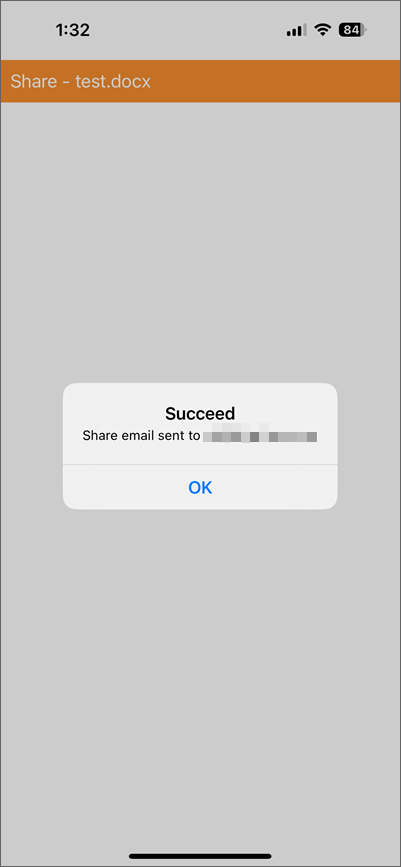
Public Link
A public link is a URL that you can copy and paste into an email or other field and share with others. It provides read-only access to the file. To access this feature, go on the detail info page and tap Public Link.
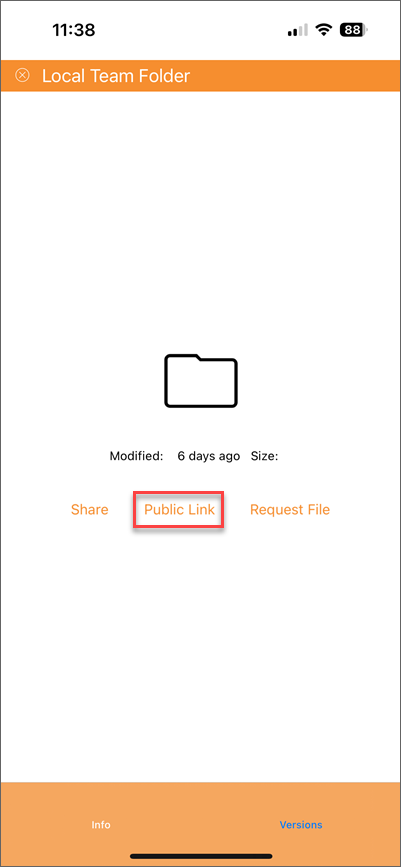
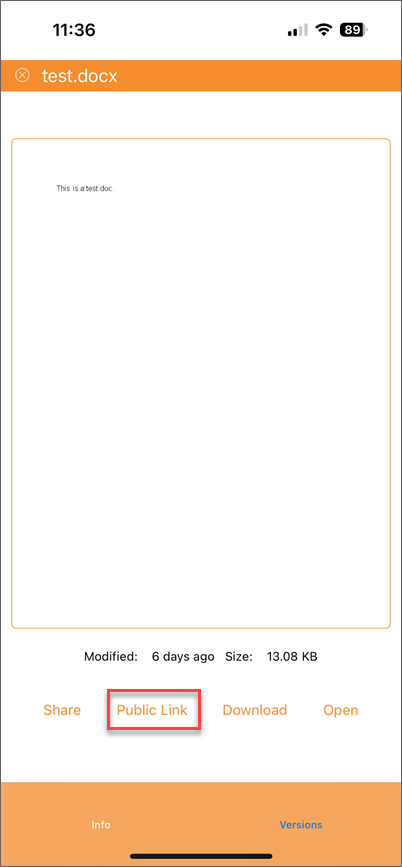
On the public link window, configure the public link as needed.
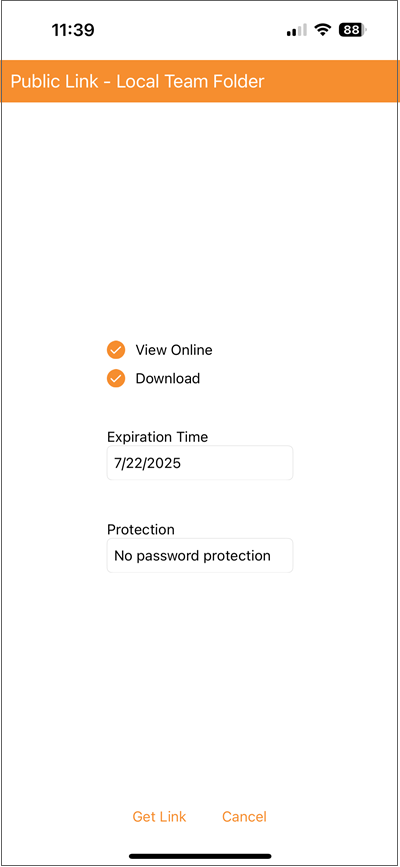
Permissions:
- View Online: When enabled, the shared file(s) can be viewed online without being downloaded. When disabled, the shared file(s) can only be viewed by being downloaded.
- Download: When enabled, the shared file(s) can be downloaded. When disabled, the shared file(s) cannot be downloaded.
Expiration Time:
Set the time for when the public link expires.
Protection:
- No password protection
- Password Protection: If password protection selected, A password field will show up. You can set up a password. Then the password will be required to access the public link.
After configuring your public link settings, click Get Link. The public link will be generated. You can Copy it and send to others.
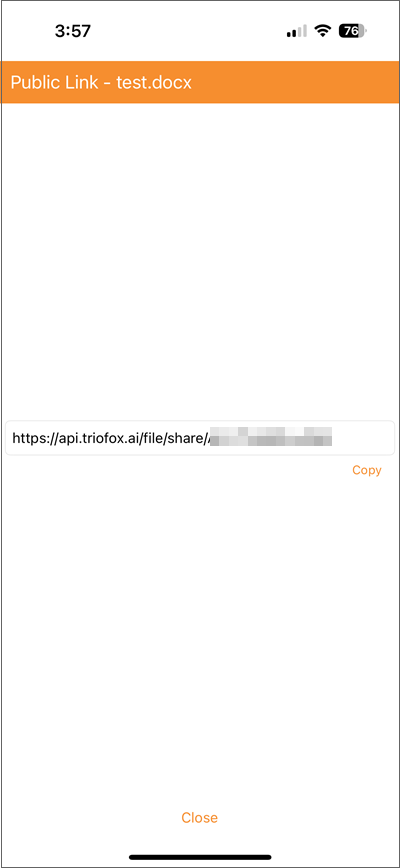
Request File
This feature is only available for folders. Allows you to pass a folder link to a user and request the user to upload a file to this folder. On the folder detail info page, tap Request File.
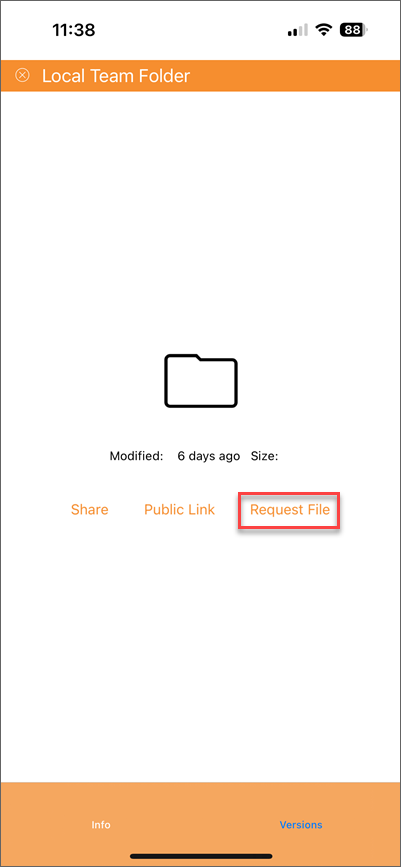
This will open a window for you to set up folder link conditions.
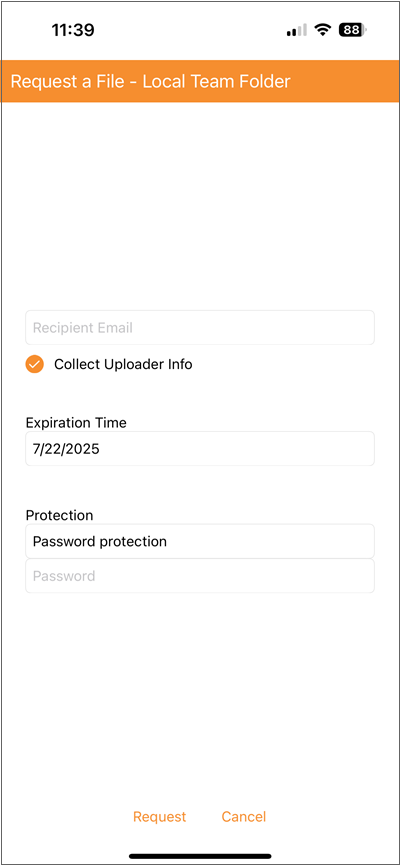
After configuring your folder link settings, click Request. The folder link will be generated. The Triofox.ai File Upload Invitation email will be sent to the recipient.
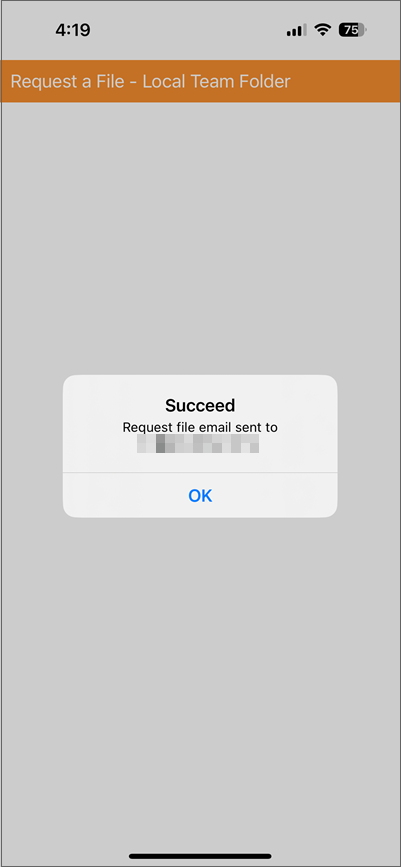
Download
Tap Download to download the file if needed.