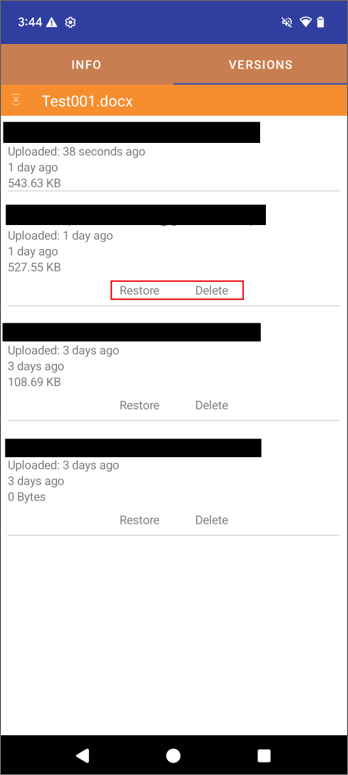Managing Files and Folders
Main Operations
Tap the drive you want to open. You can see all files and folders inside the drive.
List View and Icon View
You can switch between Icon View and List View by tapping the Icon View or List View icon at the bottom.


List View
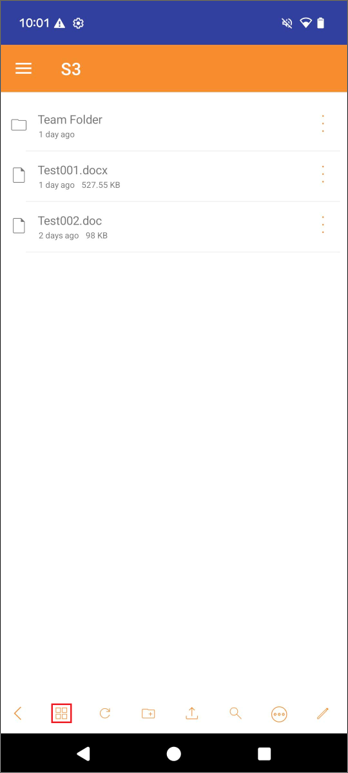
Icon View
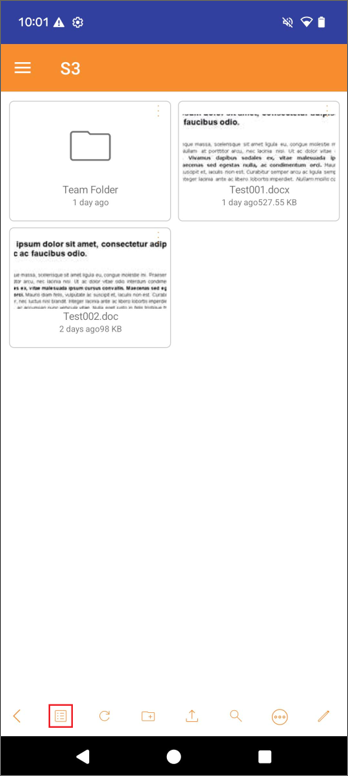
Refresh
The Refresh icon at the bottom allows you to reload your files and folders, or just simply swipe down the screen.

Create New Folder
To create a new folder, tap the New Folder icon at the bottom of the screen.

Enter the name of the folder and tap OK. A new folder will be created.
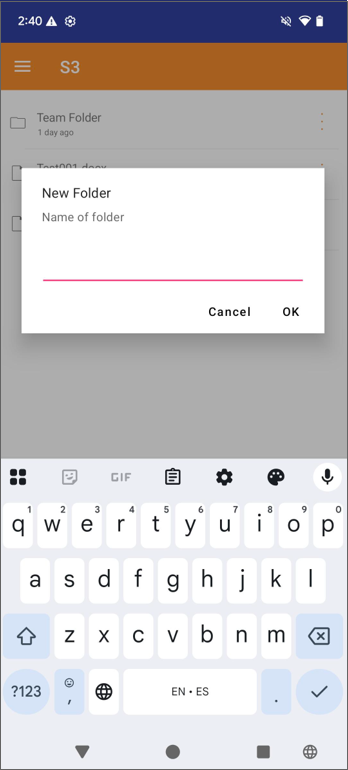
Upload
Tap the Upload icon from the bottom of the screen, and the upload source options will show up.

You can upload from Device or Camera. You can also create new files from Microsoft Word Document, Microsoft Excel Document, Microsoft PowerPoint Document, or Text Document.
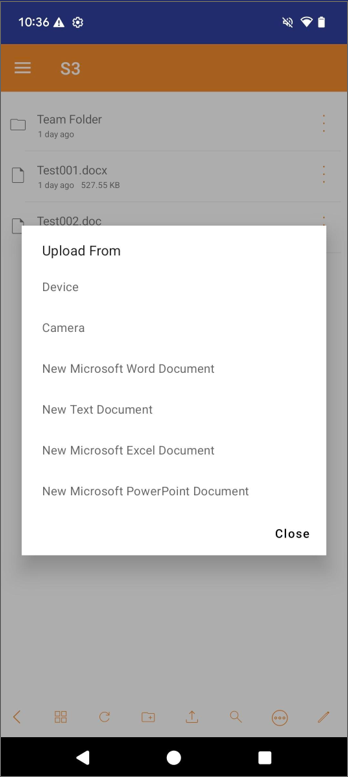
Upload From Device
You can browse the files you want to upload.
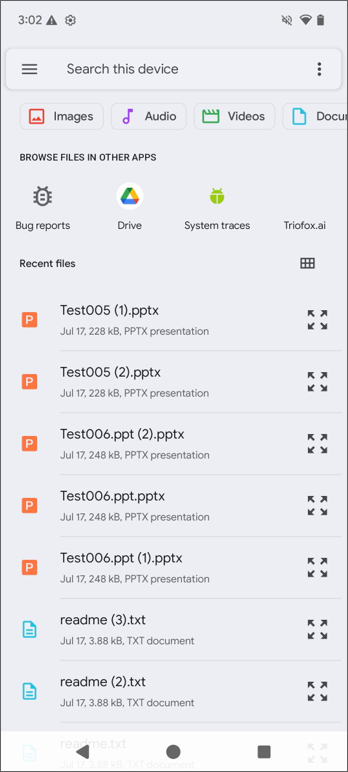
Upload From Camera
It will open the camera for you to take a new photo.
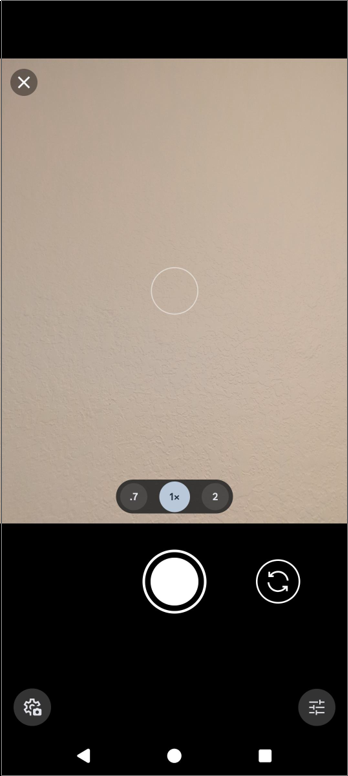
New Microsoft Word Document
Enter the name of the new Microsoft Word Document and tap OK. A new Microsoft Word Document file will be created.
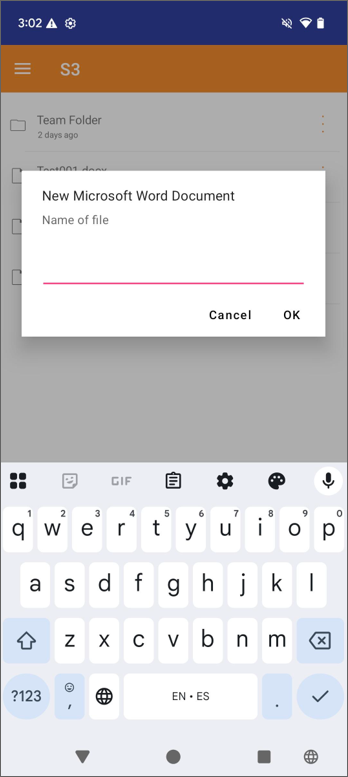
New Text Document
Enter the name of the new Text Document and tap OK. A new Text Document file will be created.
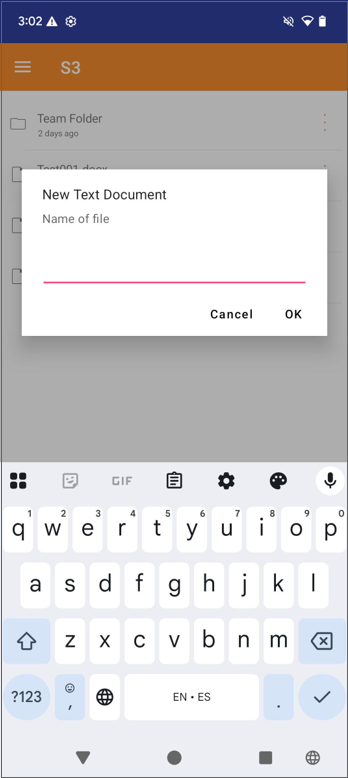
New Microsoft Excel Document
Enter the name of the new Microsoft Excel Document and tap OK. A new Microsoft Excel Document file will be created.
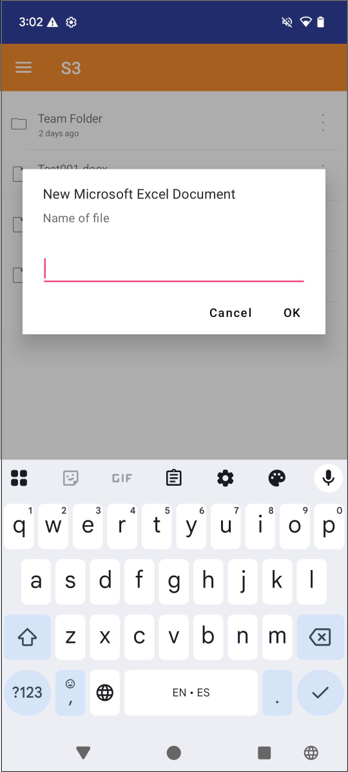
New Microsoft PowerPoint Document
Enter the name of the new Microsoft PowerPoint Document and tap OK. A new Microsoft PowerPoint Document file will be created.
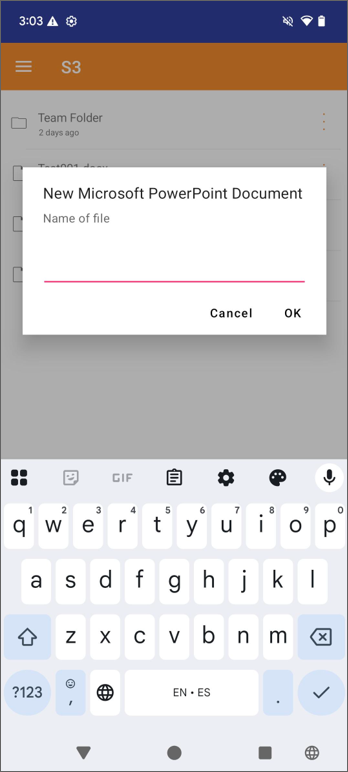
Search
To search for a file or folder, tap the Search icon at the bottom of the screen.

Enter the name of the file or directory you are looking for and tap OK.
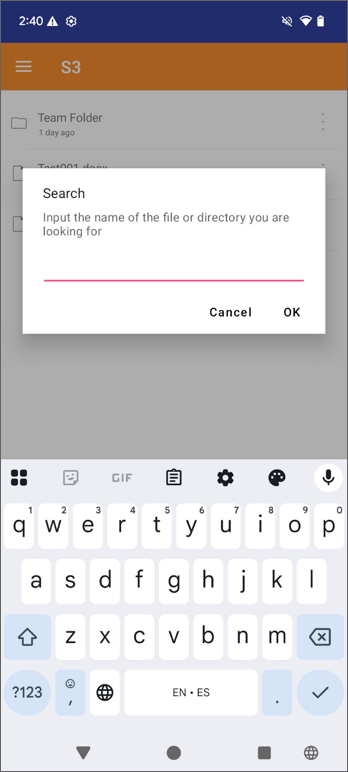
Sort
The Sort allows you to change the order in which files are displayed. Tap the Sort icon at the bottom of the screen.

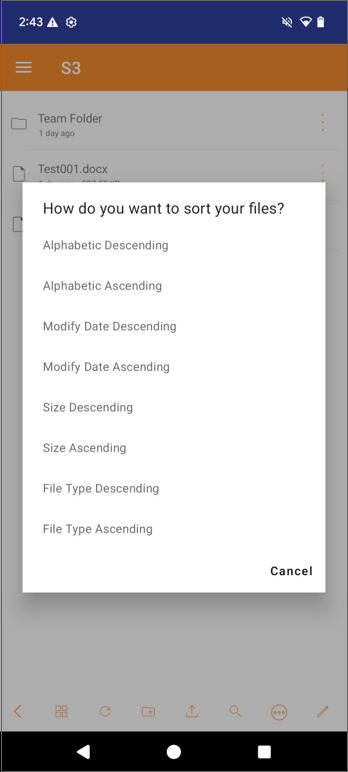
Alphabetic Descending displays files in reverse alphabetical order (Z to A).
Alphabetic Ascending displays files in alphabetical order (A to Z).
Modify Date Descending displays files in the order they were last edited (New to Old).
Modify Date Ascending displays files that were first edited at the top of the file browser (Old to New).
Size Descending displays files in the order in which the largest files are displayed first (9 to 1).
Size Ascending displays files in the order in which the smallest files are displayed first (1 to 9).
File Type Descending displays files by file types in reverse alphabetical order (Z to A).
File Type Ascending displays files by file types in alphabetical order (A to Z).
Edit
Tap the pencil Edit icon at the bottom of the screen.

After you select the file or folder you want to edit, 3 new action icons will show up at the bottom of the screen, Cut, Copy, and Delete.
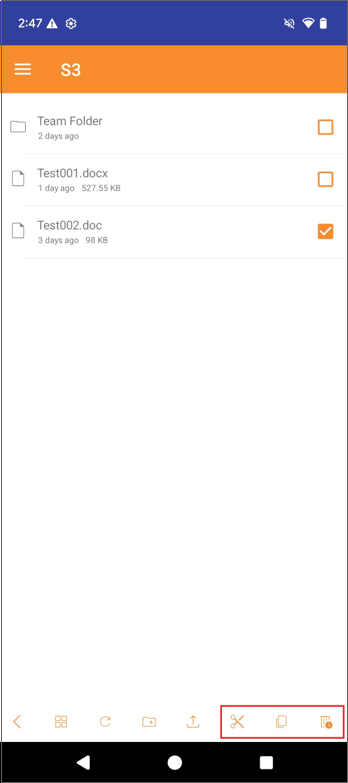
Other Operations
Tap the 3-dot icon on the right side of files or folders. You can perform various other operations.
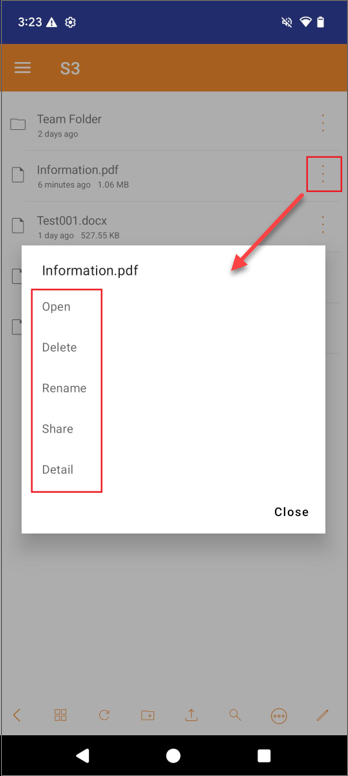
Open
If you tap the Open option on a folder, the folder will be opened and all files and subfolders under that folder will be displayed.
Tap the Open option on a file to view the file locally on an app of your choice.
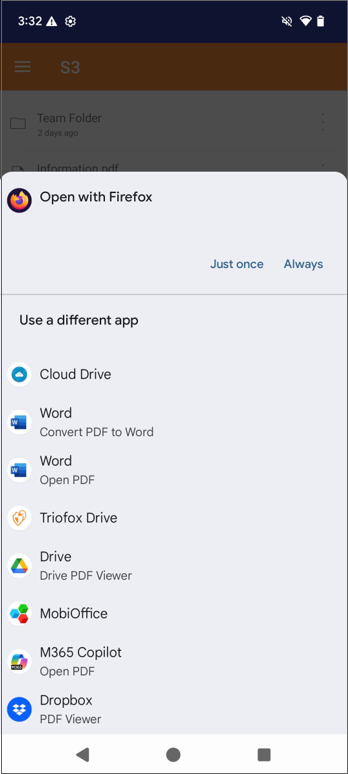
Delete
Tap Delete to delete a file or folder. You will be prompted to confirm the deletion. After deletion, the file or folder will be no longer visible in your storage drive.
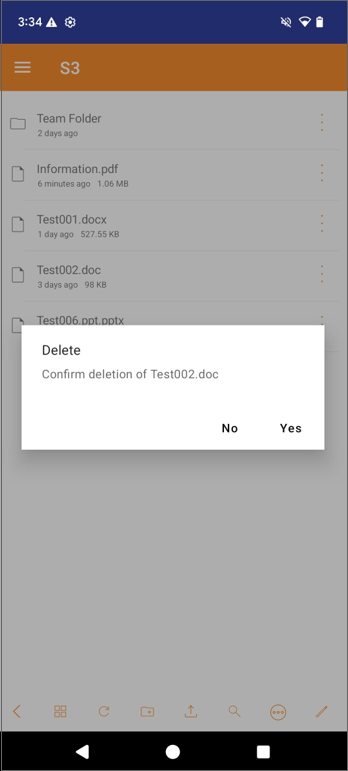
Rename
Rename a file or folder by tapping Rename. A pop-up window appears with a field in which you can enter a new name for the file or folder.
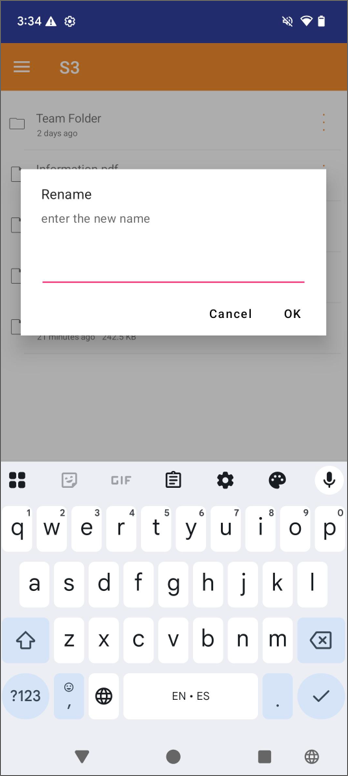
Share
You can tap Share to share a file or folder. Please see more detail in Sharing section.
Detail
Tap the Detail option in a folder. It will bring you to a page with some sharing actions. Please see more details in the Sharing section. You can close this folder by tapping the Close icon at the top left.
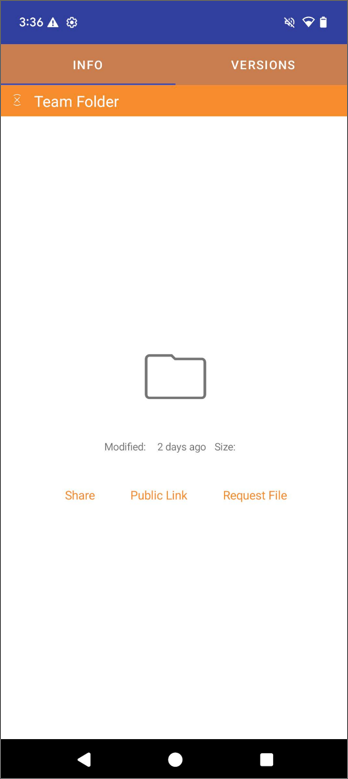
Tap the Detail option in a file. It will bring you to a file preview page with some sharing actions. Please see more detail in Sharing section. You can close this file by tapping the Close icon at top left.
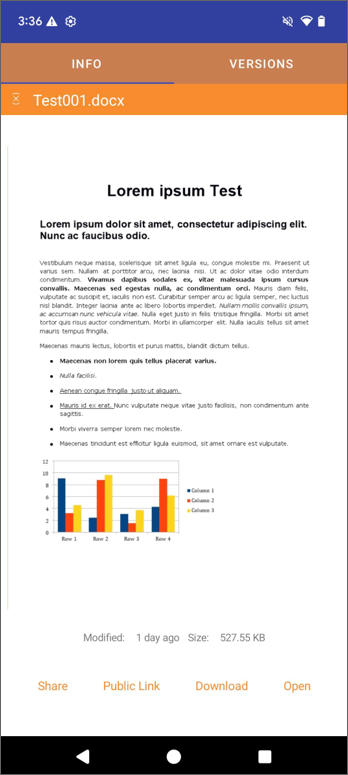
In the Detail screen, you can tap Versions at the top of the screen. From here, you can choose to Restore or Delete a version.