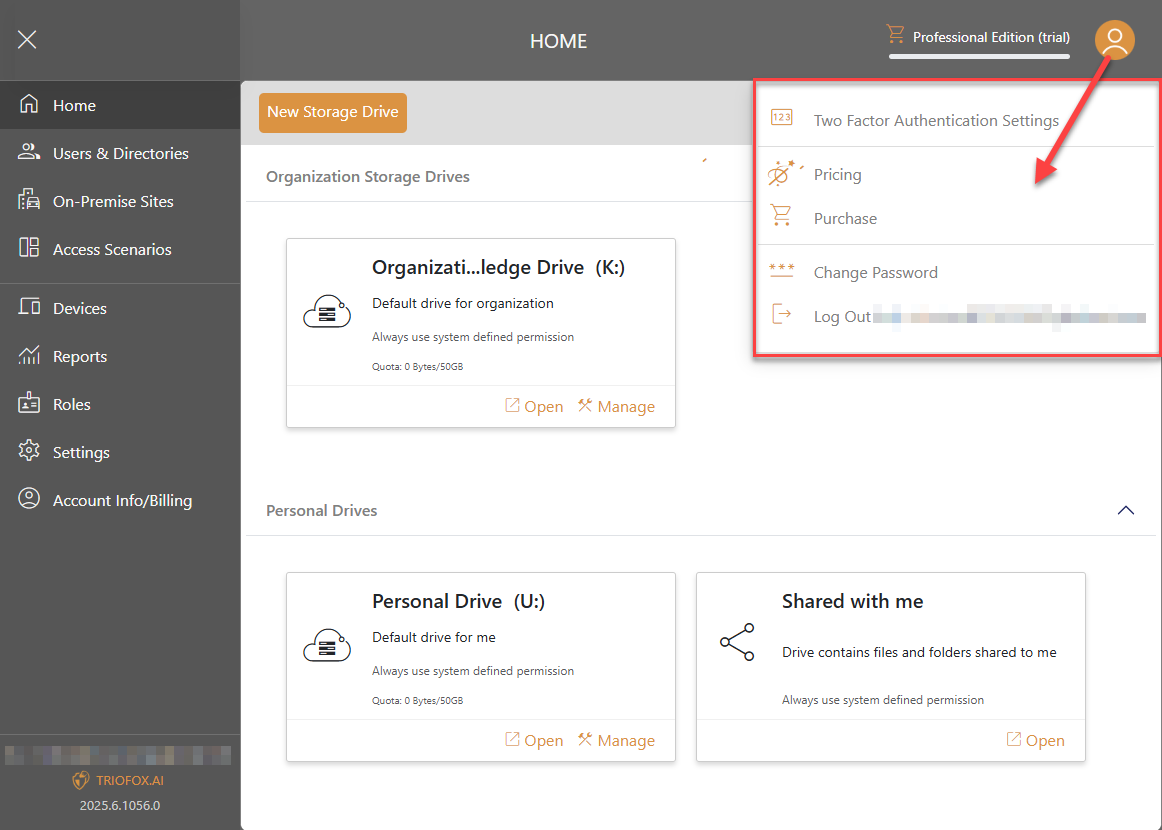Home
After login, you will be landed on the dashboard - Home
Storage Drives
On Home dashboard, you will find all storage drives.
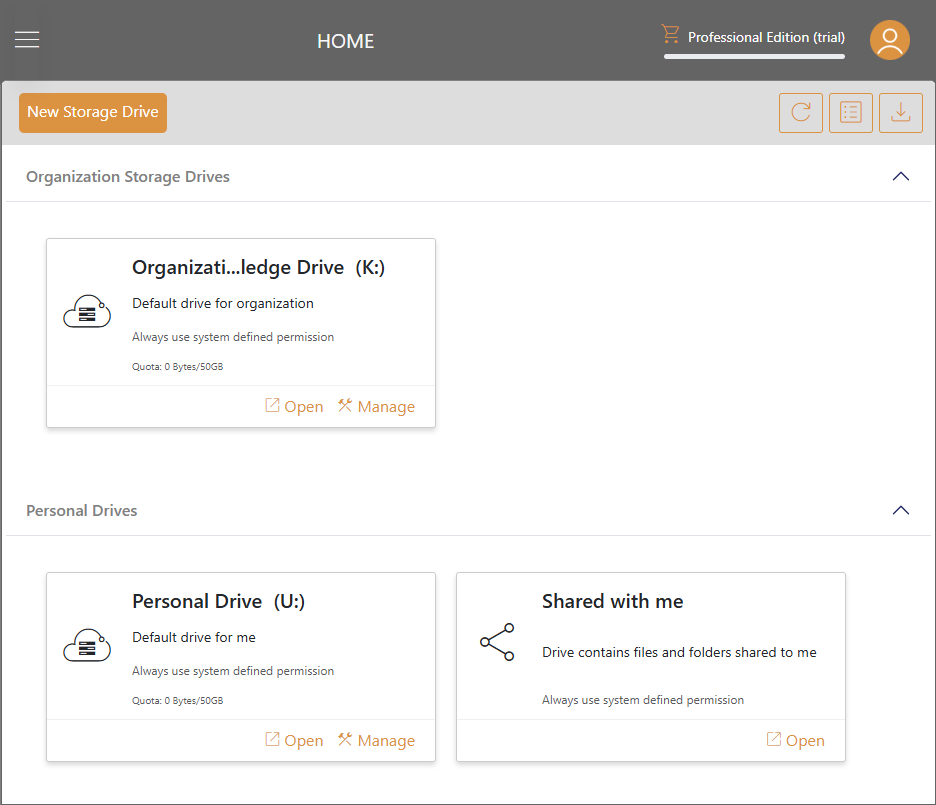
Left Menu
The left menu can be toggled by clicking on the hamburger icon at the top left. This menu contains various options for configuring and managing your Triofox.ai experience.
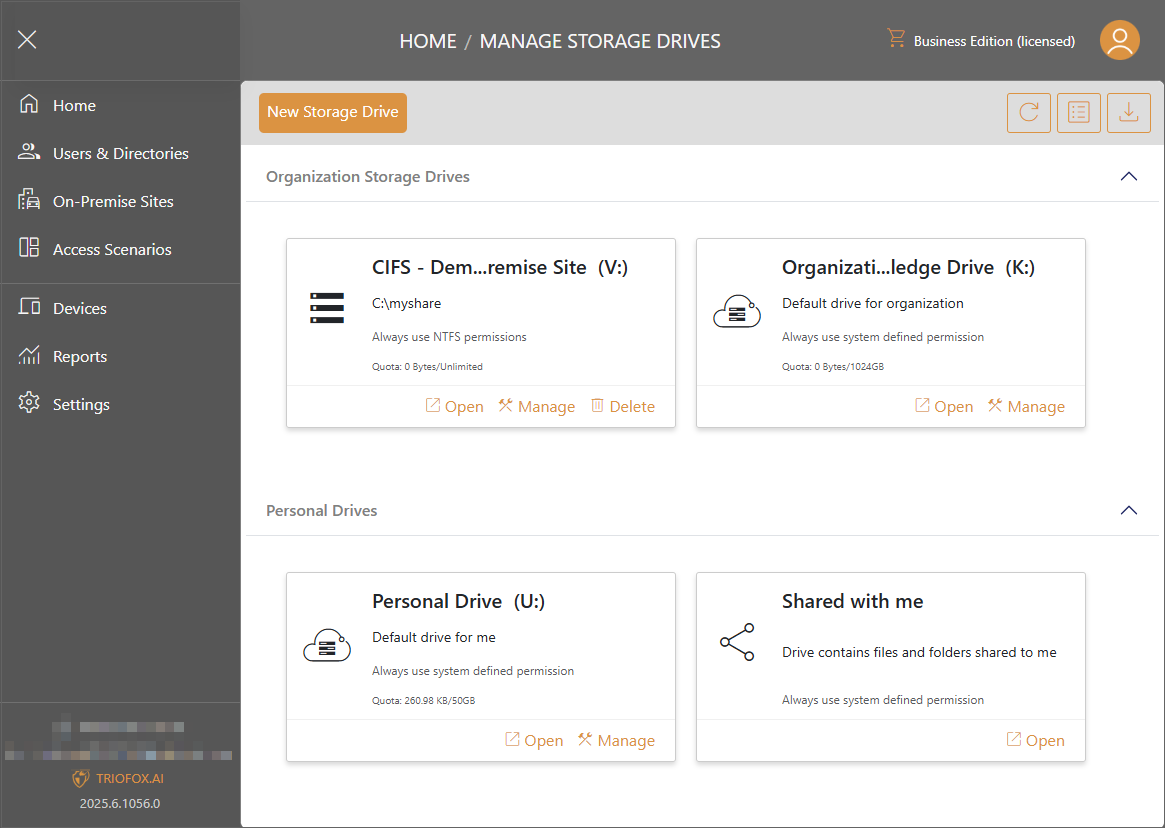
More Actions
You can click on the user icon at the top right to see more actions, e.g., Two Factor Authentication Settings, Product Pricing, and Change Password, etc.