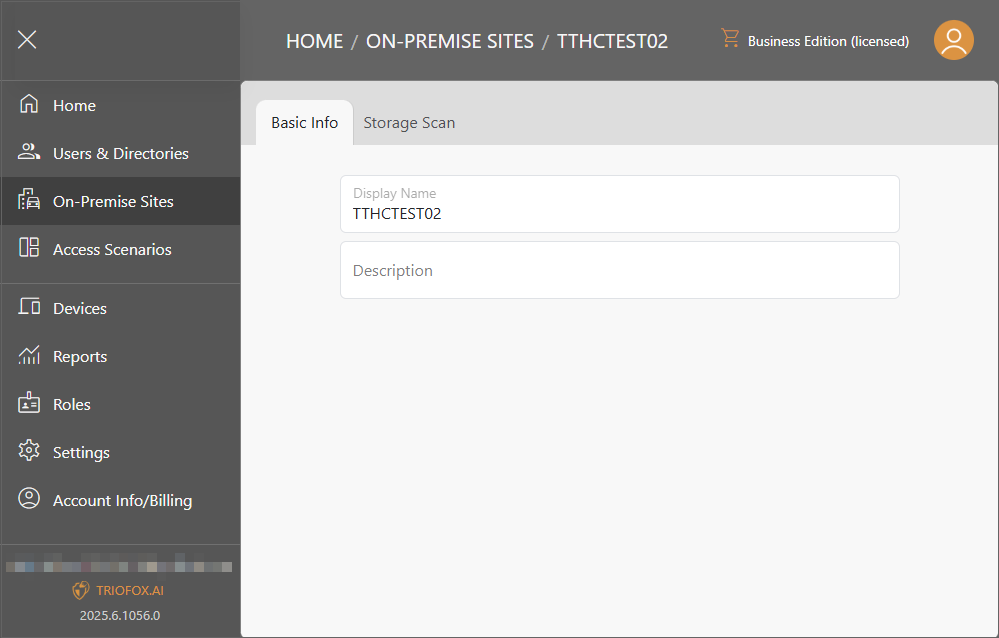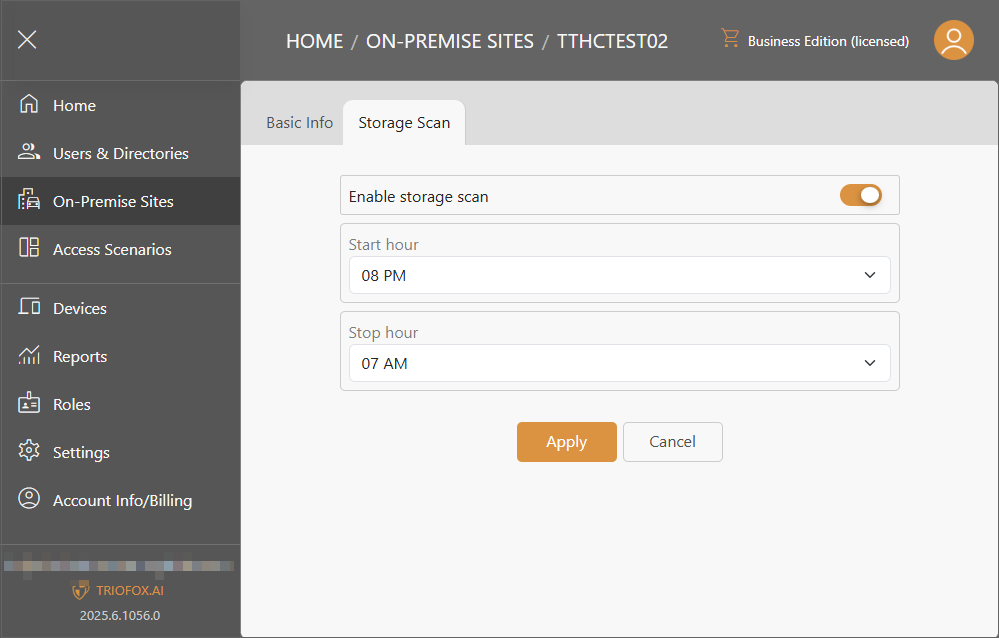On-Premise Sites
Business edition is required to access on-premise functionality.
Sites

Add a New On-Premise Site
Click New Site button to add a new site.
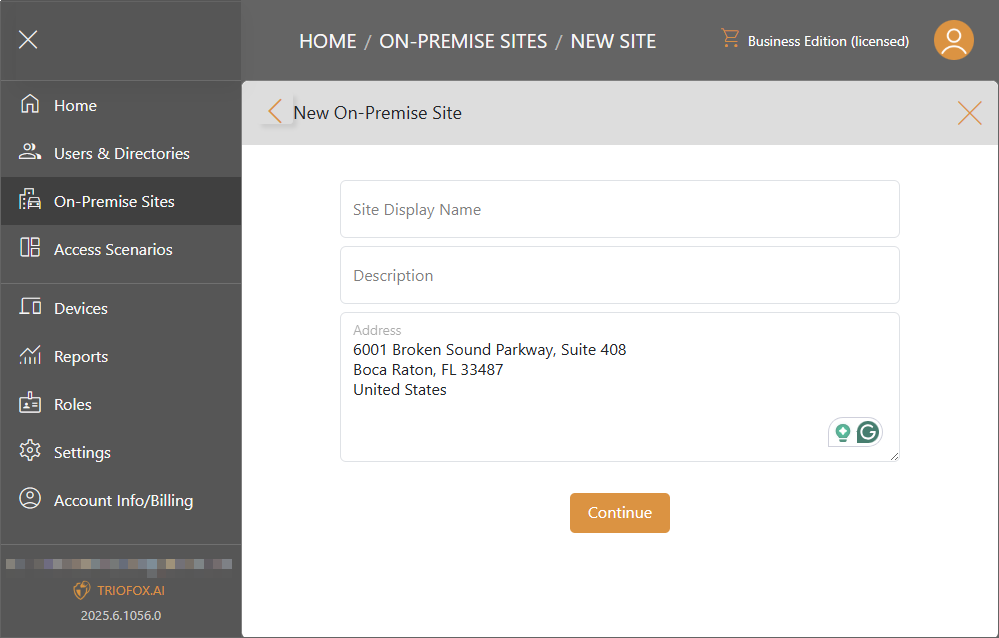
Fill out Site Name, Description, and Address, then click Continue. If you don't have a Gateway Agent installed, you can click the Download and install Gateway Agent link, and follow the steps in Add a New Gateway Agent section.
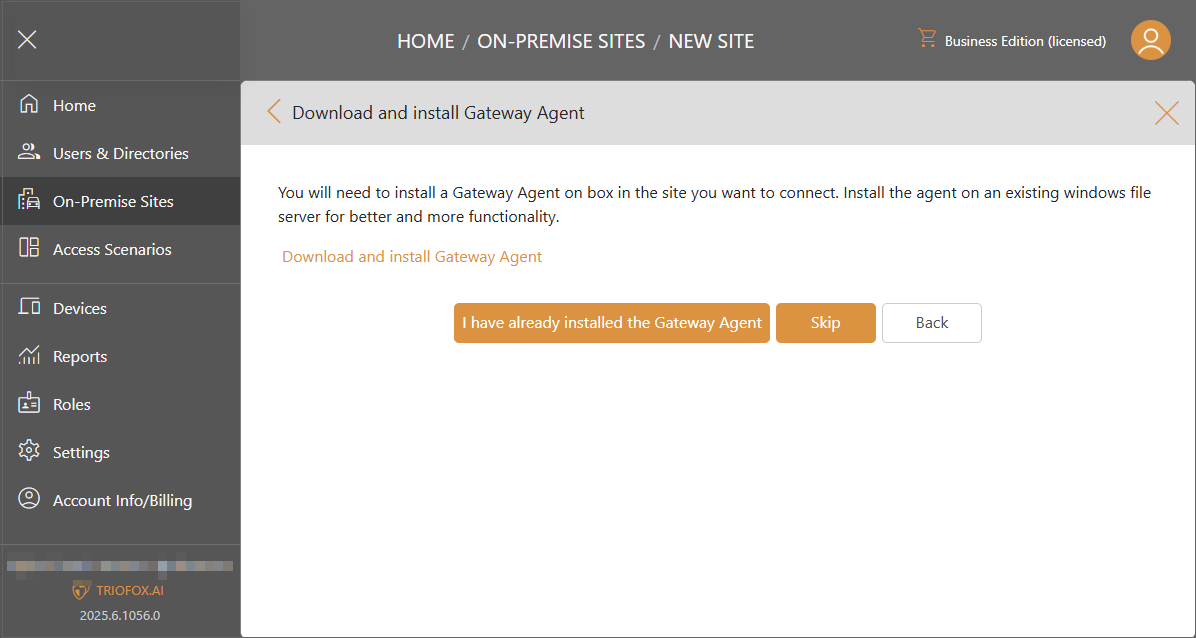
If you have already installed a Gateway Agent, you can click I have already installed the Gateway Agent to continue. Then select the Gateway Agent and click Create.
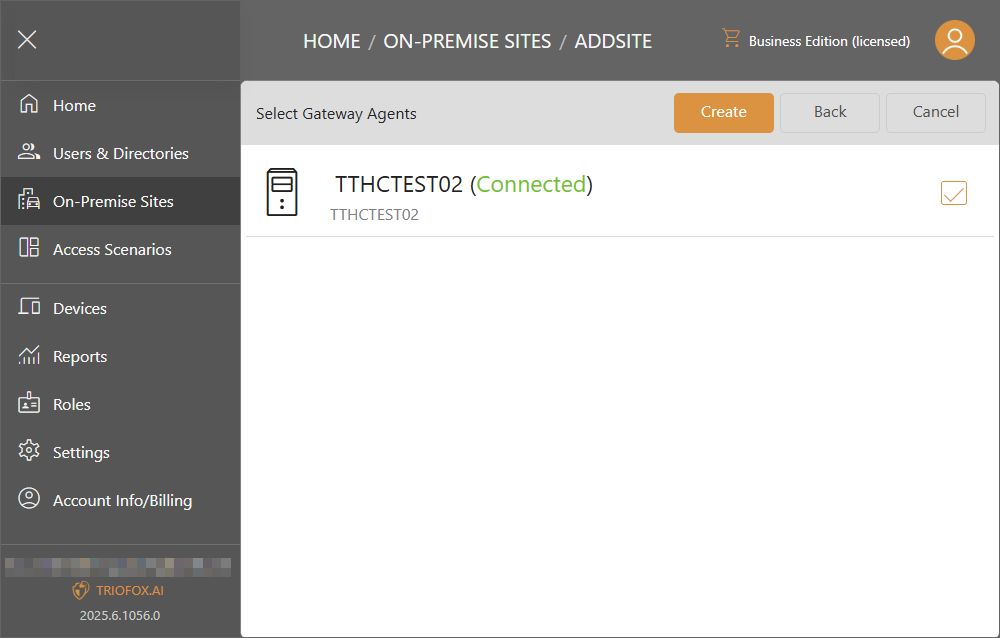
The new site will be created. You can choose to Manage or Delete.
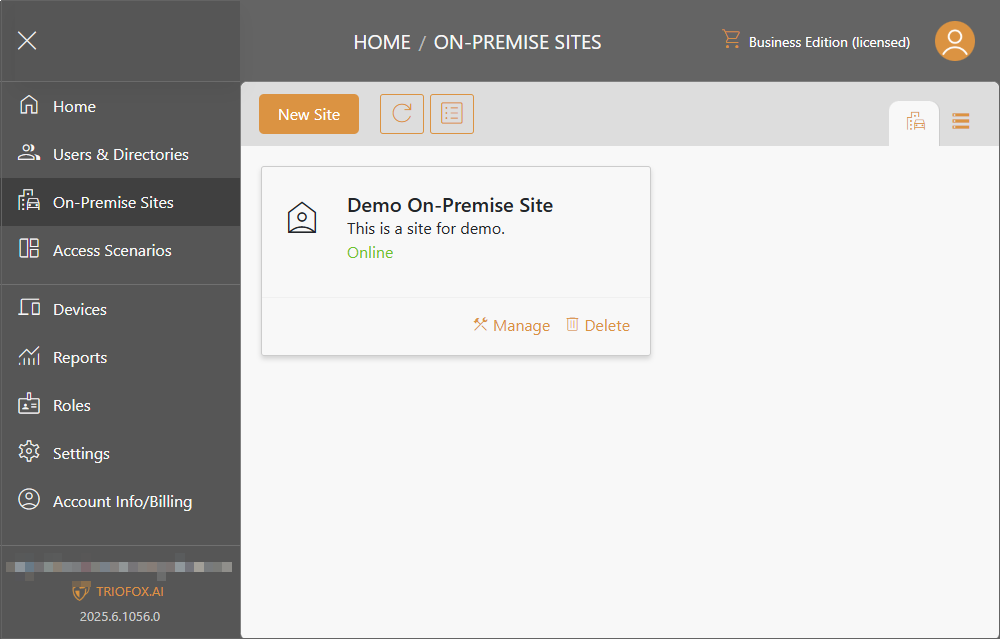
Manage the Site
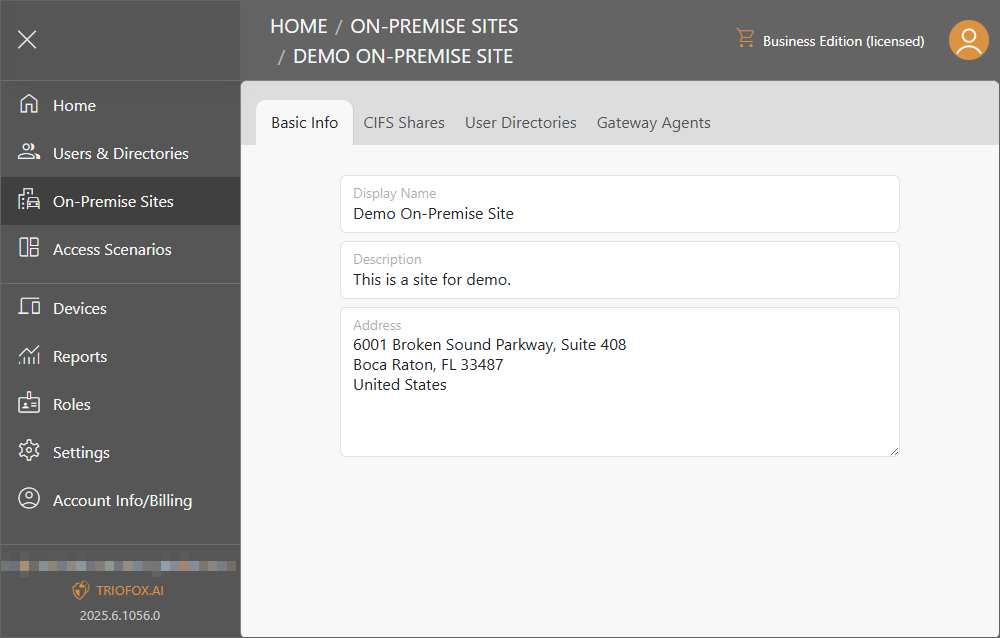
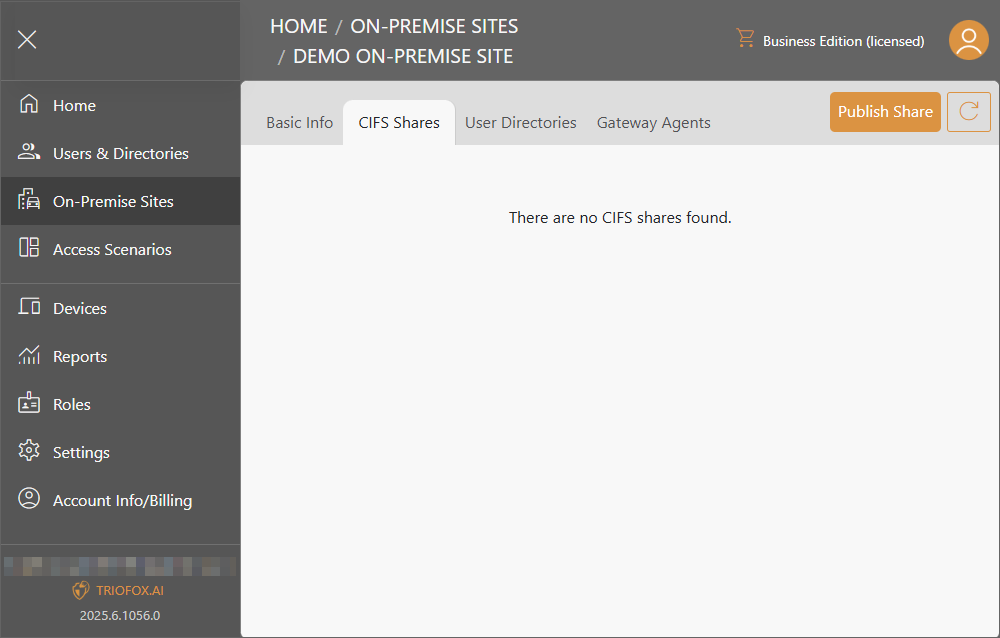
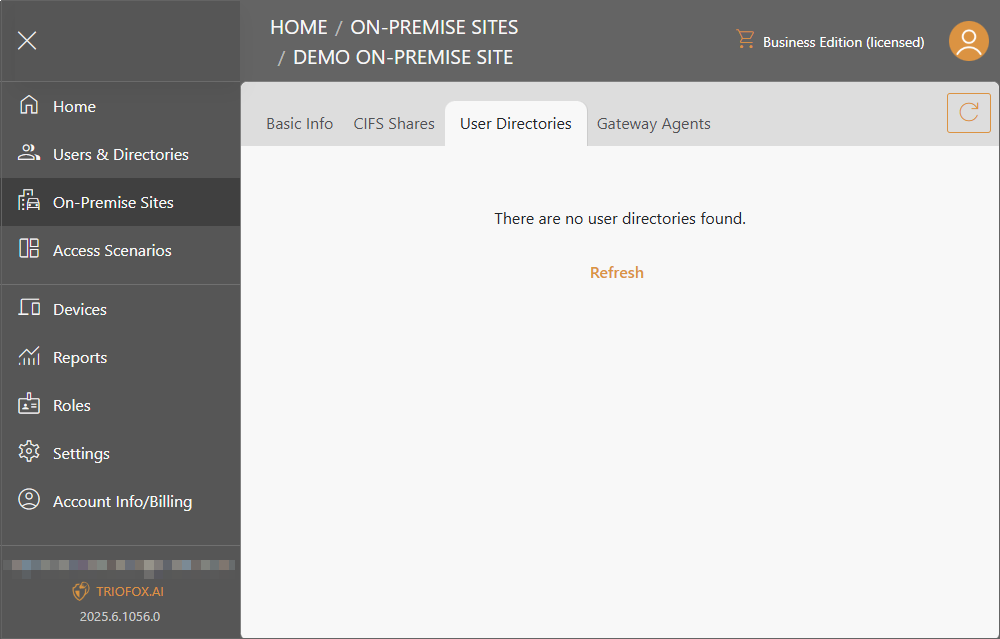
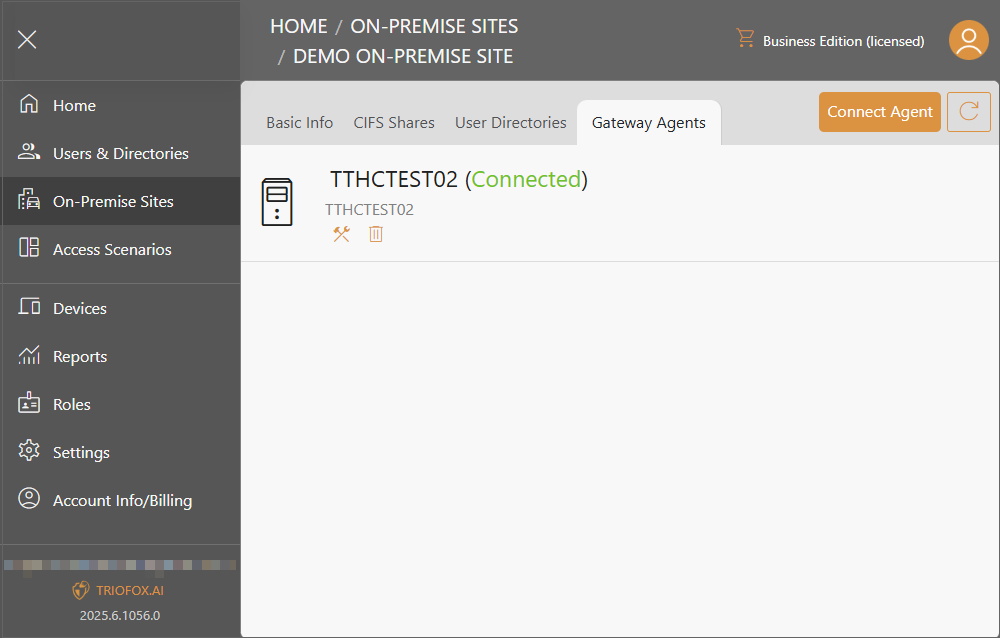
Gateway Agents
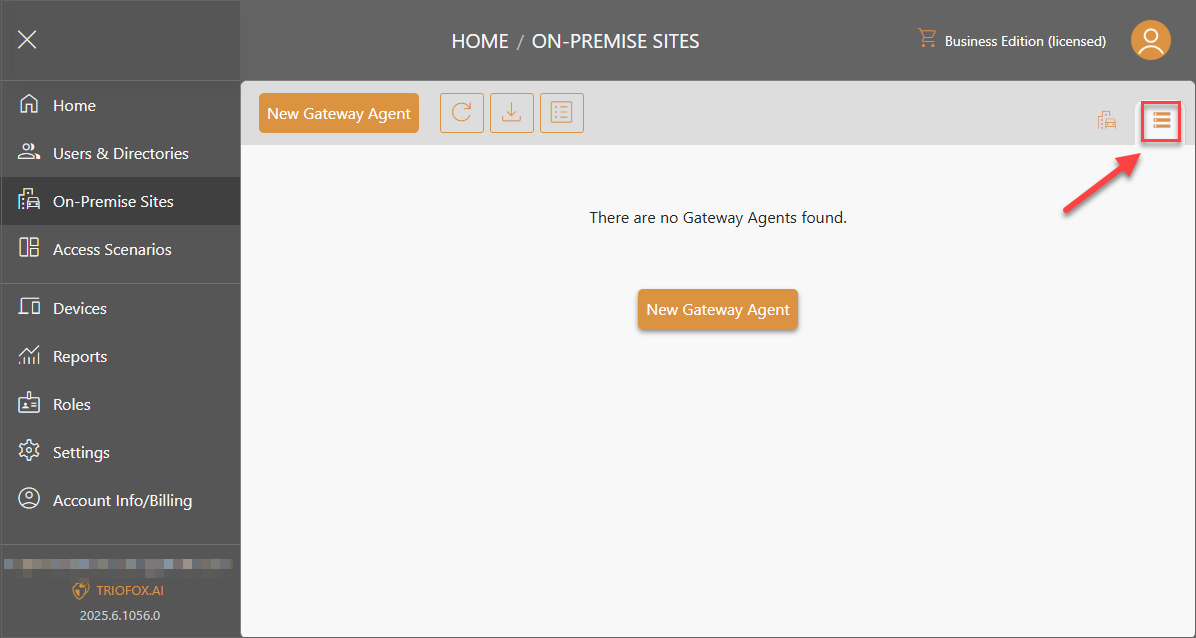
Add a New Gateway Agent
Prepare a virtual machine that has Windows Server installed. The gateway agent is applicable to Windows Server 2016, 2019, and 2022.
In the virtual machine where the Windows server is installed. Log in to the Triofox.ai web portal using the admin user account. Navigate to On-Premise Sites through left-side menu, and click on Gateway Agents icon. Click on New Gateway Agent. You will see the download screen with Token and Link. Copy the Token for the later use, and click Download button. Wait until the installation file is downloaded, open the installation file.
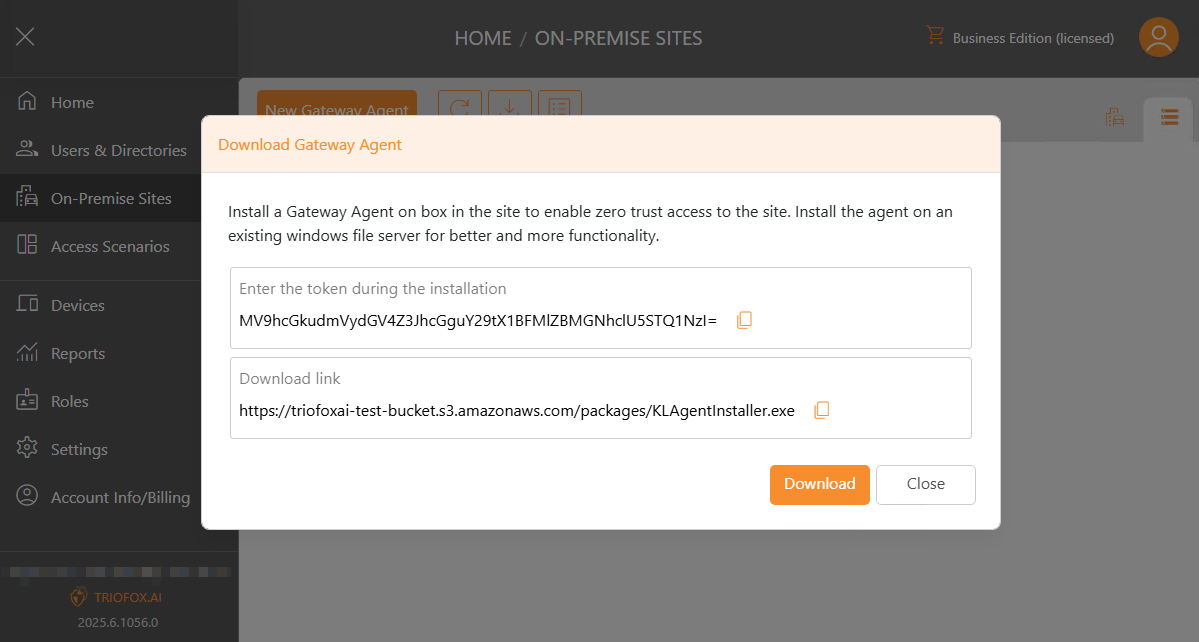
In the welcome page, click on Next button.
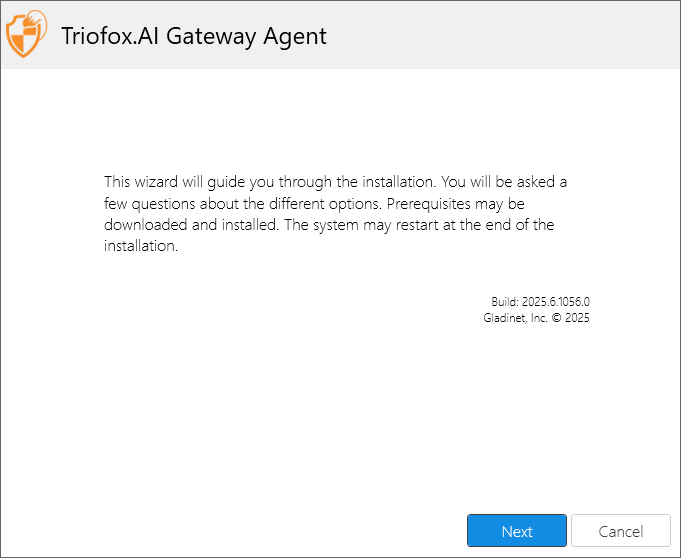
In the agreement page, check the "I agree" box after carefully reading the user agreement then click on the Next button.
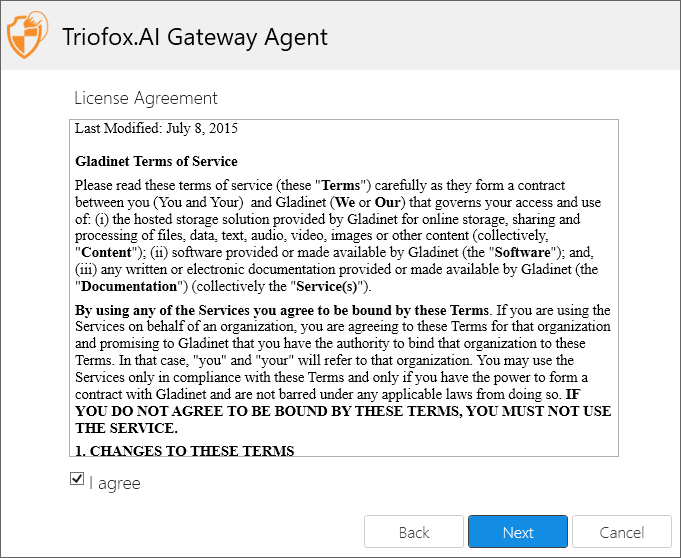
Paste the Token that copied from the previous step and click on the Install button.
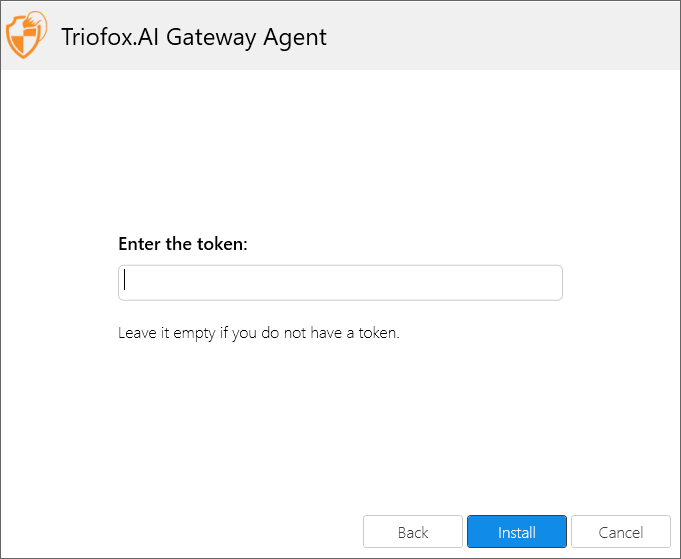
Wait until the installation process finished.
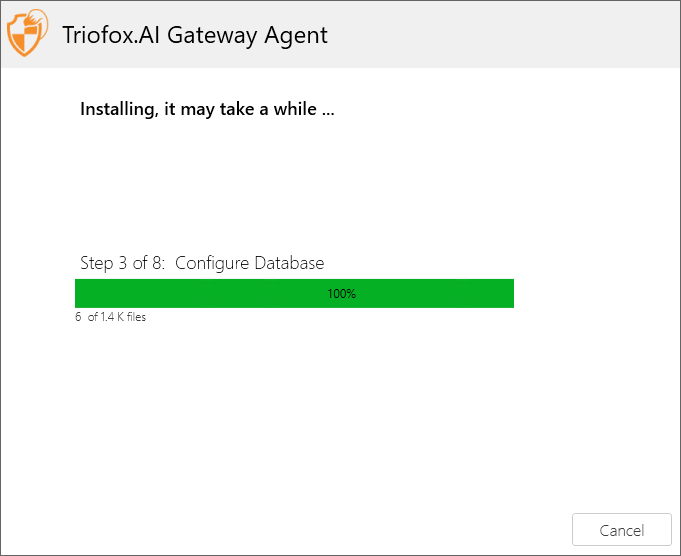
You will see the installation finished page after the gateway agent is installed.
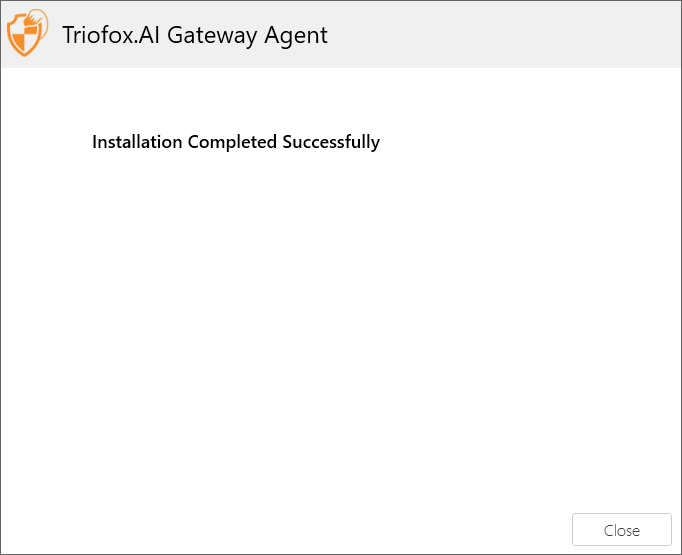
Also, you will see the new Gateway Agent in your web portal.
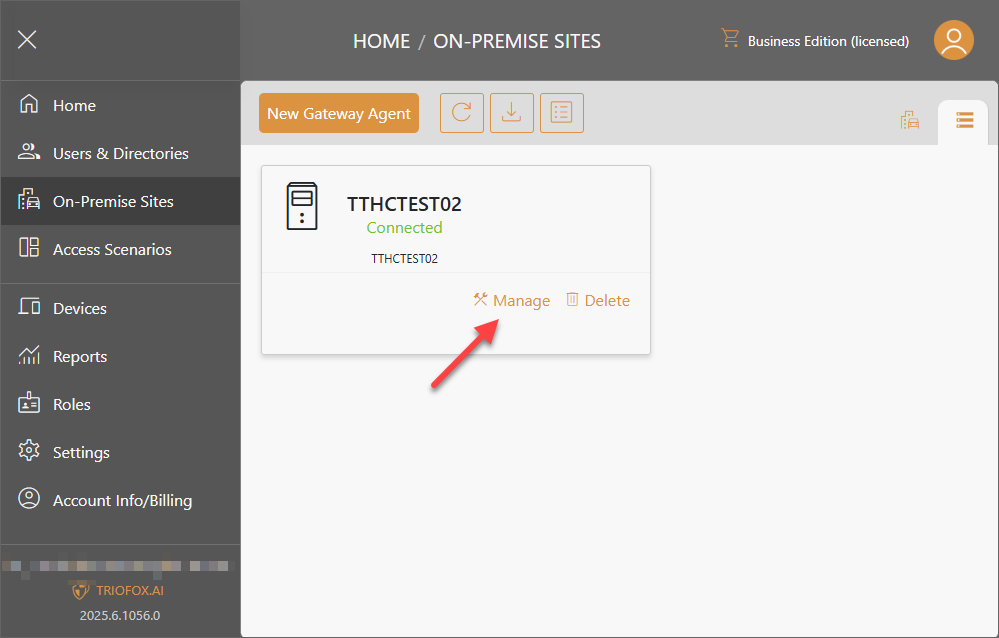
Manage Gateway Agent
Click on Manage link on your Gateway Agent box to manage the Basic Info and do the Storage Scan.